Video Workstation Input and Output
Video I/O is a hardware device, which acts as an interface between camera, PC and monitor for video capture
Input and output devices for professional video cameras and video editing setups

Why use an I/O device?
An I/O device, or video Input/Output device, is used to either capture into your system or playback from it. An I/O device can be used in nearly every stage of a production from taking a live signal from your camera for streaming or capture on set, to outputting a colour accurate image to your reference monitor during the grade, there’s an I/O for everyone.

One major advantage of I/O devices is that they are designed to output an accurate representation of your work without the operating system or any other part of the system affecting the signal. Viewing an image on your GUI monitor is fine as a confidence monitor during the edit but during the grade, when accuracy is key, nothing beats a calibrated reference monitor.
Another key benefit of video I/O is hardware-based up/cross/down-conversion and transcoding, which takes the processing load off the CPU, and allows for the creation of high quality, lower resolution deliverables without the need to recapture or re-edit. It isn’t all about the pictures, though. I/O devices work with audio too, capable of capturing multiple audio inputs.

For gaming, education, house of worship, sporting events or live performances, in a live broadcast or live-stream environment the ability to ingest multiple high quality video and audio feeds and simultaneously transcode an output of the programme in stream-ready H.264/5 means that every production team can access affordable ‘studio-in-a-box’ functionality from a PC or Laptop, and share content online with a global audience.

Connections and formats
Not all devices support every possible frame rate and resolution, picking a device that supports what you want to achieve is important. Manufacturers like AJA, Blackmagic Design and Matrox all product a variety of I/O’s that support different connections and formats. HDMI and SDI are two of the most common connections found on I/O’s, but some also support legacy analogue connections which can allow you to ingest and archive old VHS and lay back to tape. It’s also worth noting that HDR workflows will require an HDR capable I/O.

SDI
SDI or Serial Digital Interface is the most common format in professional video. A locking BNC connector used to transmit a digital signal.

HDMI
HDMI is more common in consumer and prosumer products as it does not feature a locking connector. HDMI can however transmit a large amount of data and can even send power for certain devices.

ANALOGUE
Whilst we often think of the older RCA connections as used on older video equipment, professional equipment tends to use the same BNC connector as SDI transmission. As such it’s very important to know whether your device is outputting an analogue or digital signal from its BNCs!

FIBRE
Fibre connections can use a variety of different connectors. Often you can purchase your own SFP (Small Form-factor pluggable transceiver) which will come with a choice of connector. The important part of fibre transmission is not the connector necessarily but ensuring that the device supports the wavelength of fibre signal you are transmitting. The most common wavelength in professional video is 1310nm (nanometers).
It’s also important to ensure that you I/O supports the resolution and frame rate you are working in. There’s no point in shooting and grading a beautiful 4K project if you can only see an HD version of it. As we all know you want to ensure the highest quality for your work and being able to see your image in the resolution your are delivering for is critical to this.
I/O’s come in a variety of shapes and sizes and can be connected to your system in nearly every way. PCIe is most common for way to add an I/O to your system desktop however if you need to be mobile, say in an on set situation, there is the possibility of USB and Thunderbolt models. Industry standard rack mount units can even be added to your DIT cart.

THUNDERBOLT
This high-bandwidth Intel technology is currently installed on the newest Mac computers. It’s also found on PCs equipped with Thunderbolt add-on cards. It offers excellent data transfer rates and very low latency performance for the most demanding computer-based recording.

USB
USB2 ports are present on most computers and offer the slowest of all the connections. USB3 offers much faster data transfer speeds and is becoming the standard on most modern computers as well as on many newer interfaces. Many USB interfaces draw their power directly from the computer, requiring no external power supply.

PCI Express (PCIE)
This is an internal card-based computer connection platform that’s found in desktop computers. As PCIe connections provide high data bandwidth and low latency, PCIE-E interfaces are capable of handling many simultaneous inputs and outputs.
Each application may support a different array of I/O’s so we’ve included some handy links below to help you know exactly what you need:
Edius
Find out moreMedia Composer
Find out more
DaVinci Resolve
Find out more
The Bridge Between Production and Post
Manufacturers such as AJA, Blackmagic Design and Matrox all produce specialist digital glue products, but in a world of myriad video standards, I/O devices are the multi-tool workhorse that bridge production and post, offering versatility and a cost-effective ability to integrate digital and analogue signals in to a single workflow.
One of the key benefits of video I/O is hardware-based up/cross/down-conversion and transcoding, which takes the processing load off the CPU, and allows for the creation of high quality, lower resolution deliverables without the need to recapture or re-edit. It isn’t all about the pictures, though. I/O devices work with audio too, capable of capturing multiple audio inputs.
The ‘O’ in the I/O relates to an editor’s need to view full-screen full resolution playback of the working NLE timeline. A dedicated reference monitor or client screen is not connected via the graphics card, but via the I/O device, which has the ability to drive 10-bit Professional Graphics Monitors.
For gaming, education, house of worship, sporting events or live performances, in a live broadcast or live-stream environment the ability to ingest multiple high quality video and audio feeds and simultaneously transcode an output of the programme in stream-ready H.264/5 means that every production team can access affordable ‘studio-in-a-box’ functionality from a PC or Laptop, and share content online with a global audience.

Multiple camera setups are notoriously difficult to manage in post, but I/O allows the simultaneous capture of multiple video feeds directly to a recorder, all in perfect timecode sync and immediately ready for the editorial team to process. This represents a significant productivity boost when turnaround times are tight. Furthermore, files can be saved in professional compressed formats, such as ProRes and DNxHD, or as fully uncompressed 10-bit video for further processing, such as VFX compositing or colour grading.
Which device is right for me? There are many models to choose from depending on your requirements, such as connectivity, signal conversion and resolution. HDMI and HD-SDI are the two common digital connection types found on video I/O, but legacy analogue connections are fully supported; creating digital archives of old VHS tapes or DVDs is a simple operation.
I/O is available in two form factors; PCI-E add-in-card (with an optional rackmounted breakout box or cable for added analogue I/O functionality), or, if you don’t have a spare slot on the motherboard, there’s an optional small-footprint standalone unit - ideal on set or in the field - or industry standard rackmount unit for studio based workflow. Blackmagic Design Resolve users require hardware support, such as the DeckLink Studio 4K, for external full screen monitoring, but a simple cost-effective solution is the UltraStudio Mini Monitor, available in PCI-E or Thunderbolt versions.
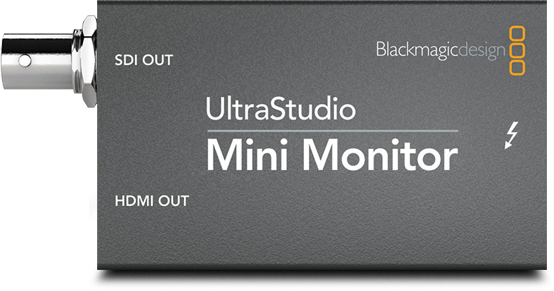
Whatever your workflow, from simple one camera ingest, capture of high frame rate gameplay or reference monitor output to complex multi camera/audio studio environments, there’s an I/O device for you, available across the range of 3XS NLE workstations.