NAS Buyers Guide
NAS (Network Attached Storage) refers to a type of standalone external storage. It references the way that this type of storage sits on a network, rather than being directly attached to the computer via, say, USB. In this guide we’ll look at how NAS differs from storage in PCs or workstations and why you would want to use it, how to choose the right one for your purposes and the types of HDD and SSD you should use in a NAS box.

NAS boxes are ideally suited to a home or small office environment as they are simple to configure and operate. That said, as you’ll see later in this guide, they still have the capability to scale to large capacities and have advanced features for larger organisations too. NAS boxes are relatively low cost too, allowing you to start small and add capacity as required while maintaining data integrity using the built-in data security feature called RAID that ensures data is protected in the event of drive failure.
The Benefits of NAS
Shared Data Storage
The most obvious benefit of a NAS box is that it offers a shared storage platform. This means that multiple devices and users can access the NAS over a network to save and retrieve their files and data. Within the home this can be a useful feature to keep family media centralised, storing photos and videos in one place to keep the internal storage of phones and laptops uncluttered, but allowing access to all.
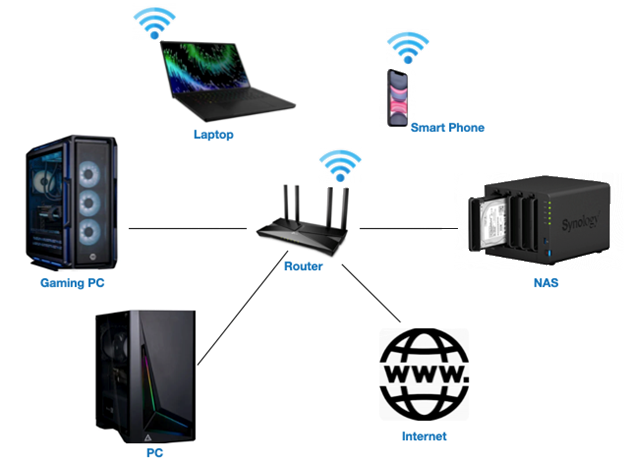
In an office environment, a NAS box is particularly useful when several people are working on the same files, so a single version can be maintained rather than multiple different versions scattered across devices. As the NAS box sits on the network it can be accessed externally by remote workers via the router too. We’ll come back to remote access later on in more detail.
Shared data storage also allows for shared back-up of devices - this can be set on each device to automatically schedule a back-up to the NAS, and furthermore the NAS itself can be backed-up to another device if required. This too can be set automatically to happen.
Scalability
As we’ve mentioned a NAS box is essentially a drive enclosure, but with intelligence. Although they start from just two drive bays they scale much larger, and so it is common for users to grow into the space they have available. This can be done in two ways - firstly you can replace drives with larger capacity ones. For example a four bay NAS containing 2TB drives can be upgraded to 4TB drives thus doubling the capacity without replacing the enclosure.
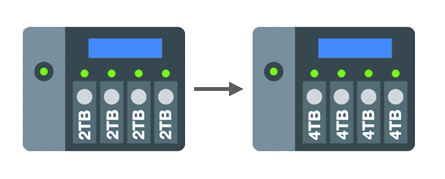
Secondly, you can start with a larger enclosure, but leave some of the bays empty. There is no issue in doing this, as the enclosure will know they are empty and ignore them. You can then simply add drives as you go in order to increase the capacity.
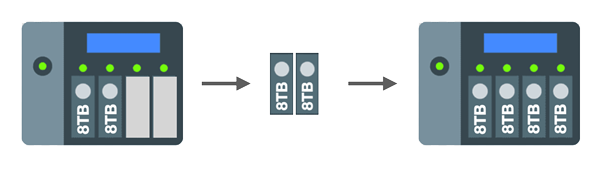
It is worth mentioning that both these types of capacity scaling require the use of RAID settings, to ensure no data is lost when swapping out or adding drives - this is covered on the next tab.
Data Security
When considering HDD or SSD purchases for a NAS, it is vital to understand about how best to protect the data on your drives. This can be achieved in a number of ways using RAID technology. RAID stands for redundant array of independent disks and it is essentially spreading the data over multiple drives to remove the chance of a single point of failure.
It works by blocks of data, referred to as ‘parity’ blocks, being distributed across the multiple drives so that in the event of failure of any one drive the parity blocks can be used to retrieve the lost data and rebuild the array. RAID levels are categorised by number and their attributes vary with each type.
RAID 0
RAID 0 is the fastest RAID mode since it stripes data across all of the array’s drives and as the capacities of each drive are added together it results in the highest capacity of any RAID type. However, RAID 0 lacks a very important feature - data protection. If one drive fails, all data becomes inaccessible, so while RAID 0 configuration may be ideal for gaming where performance matters but data is not critical, it is not recommended for storing critical data.
RAID 1
RAID 1 works across a maximum of two drives and provides data security since all data is written to both drives in the array. If a single drive fails, data remains available on the other drive, however, due to the time it takes to write data multiple times, performance is reduced. Additionally, RAID 1 reduces disk capacity by 50% since each bit of data is stored on both disks in the array. RAID 1 configurations are most commonly seen when mirroring drives that contain the operating system (OS) in enterprise servers, providing a back-up copy.
RAID 5
RAID 5 writes data across all drives in the array and to a parity block for each data block. If one drive fails, the data from the failed drive can be rebuilt onto a replacement drive. A minimum of three drives is required to create a RAID 5 array, and the capacity of a single drive is lost from useable storage due to the parity blocks. For example, if four 2TB drives were employed in a RAID 5 array, the useable capacity would be 3x 2TB = 6TB. Although some capacity is lost, the performance is almost as good as RAID 0, so RAID 5 is often seen as the sweet spot for many workstation and NAS uses.
RAID 6
RAID 6 writes data across all drives in the array, like RAID 5, but two parity blocks are used for each data block. This means that two drives can fail in the array without loss of data, as it can be rebuilt onto replacement drives. A minimum of four drives is required to create a RAID 6 array, although due to the dual parity block, two drives capacities are lost - for example if you had five 2TB drives in an array, the usable capacity would be 3x 2TB = 6TB. Typically due to this security versus capacity trade-off, RAID 6 would usually only be employed in NAS appliances and servers where data critical.
RAID 10
RAID 10 is referred to as a nested RAID configuration as it combines the protection of RAID 1 with the performance of RAID 0. Using four drives as an example, RAID 10 creates two RAID 1 arrays, and then combines them into a RAID 0 array. Such configurations offer exceptional data protection, allowing for two drives to fail across two RAID 1 segments. Additionally, due to the RAID 0 stripe, it provides users high performance when managing greater amounts of smaller files, so is often seen in database servers.
RAID 50
RAID 50 is referred to as a nested RAID configuration as it combines the parity protection of RAID 5 with the performance of RAID 0. Due to the speed of RAID 0 striping, RAID 50 improves upon RAID 5 performance, especially during writes, and also offers more protection than a single RAID level. RAID 50 is often employed in larger servers when you need improved fault tolerance, high capacity and fast write speeds. A minimum of six drives is required for a RAID 50 array, although the more drives in the array the longer it will take to initialise and rebuild data due to the large storage capacity.
RAID 60
RAID 60 is referred to as a nested RAID configuration as it combines the double parity protection of RAID 6 with the performance of RAID 0. Due to the speed of RAID 0 striping, RAID 60 improves upon RAID 6 performance, especially during writes, and also offers more protection than a single RAID level. RAID 60 is often employed in larger server deployments when you need exceptional fault tolerance, high capacity and fast write speeds. A minimum of eight drives is required for a RAID 60 array, although the more drives in the array the longer it will take to initialise and rebuild data due to the large storage capacity.
What to look out for when choosing a NAS box
There are a few factors that determine the best type of NAS box to choose - these are to do with the physical shape and size as well as specific components, as detailed in the tabs below.
Form Factor
There are two common form factors of NAS box - desktop and rackmount. As the name suggests desktop NAS boxes simply sits on a desk or table top, whilst the rackmount type is designed to fit a standard 19in wide rack cabinet in a server room or datacentre. Rackmount NAS are usually higher specification devices as they are intended for much larger organisations, typically scaling to larger capacities and having more software features. Desktop NAS boxes usually top out at 12 drives bays while rackmount NAS models offer up to 24 bays.

It is also worth mentioning here that both types of NAS box can be expanded beyond the physical limits of the single chassis by adding an expansion chassis to the desktop NAS or an extra disk shelf to the rackmount NAS. We’ll cover this more later but clearly if larger expansion is likely in your scenario even a small rack cabinet setup may be advisable.
CPU
The CPU (Central Processing Unit) is the brain of any NAS, controlling how data is written to the drives and the speed at which it can be retrieved. A NAS device is designed to run 24/7, unlike a desktop PC or workstation, so even though a NAS CPU may appear modest, their focus is more about efficiency and minimal power consumption. NAS CPUs range from Arm-based Marvell, Annapurna or Realtek at the entry-level; Intel x86 models such as Intel Atom or Celeron at the mid-range; and Intel Xeon or AMD EPYC at the high-end.





Entry-level CPUs have the benefit of keeping the initial cost of the NAS device and its running costs low, however they may struggle with multiple concurrent users and they cannot handle transcoding, large-scale rendering or 4K media.
Memory
The amount of memory (or RAM) required in a NAS will largely depend on the applications and number of users accessing the NAS at any given time. A general a rule of thumb is that if your NAS is going to be used by more than five people and for backups and multimedia, then you should have at least 2GB RAM, or 4GB if you intend to use RAID. If, however, you are going to use a NAS for business, large-scale surveillance with multiple IP cameras for CCTV, or to run multiple VMs for users to have their own bespoke virtual desktop, then you will need to start with 16GB of memory. It is worth bearing in mind that large rackmount NAS devices are essentially storage servers so they scale in RAM as a server would up to capacities such as 512GB.

In many cases, it is possible to expand the memory in NAS device, just like a PC or workstation, so you should look out for this ability if you intend for your NAS use to scale. All NAS manufacturers will provide a compatibility matrix to ensure you choose the correct RAM if deciding to upgrade - either by purchasing the branded memory or a compatible alternative.
Drive Bays
Although we’ve addressed CPU and RAM first, it is fair to say that the more drive bays a NAS box has then the specifications of the system will also increase in anticipation of heavier workloads, more users and more intensive applications. The drive bays themselves are not that different regardless of which model you choose - most will be covered with a banking plate when no drive is present, and when drives are in place they can be removed by flipping a small lever or clip at the front. The vast majority of NAS drive bays are hot-swappable - a feature that allows you to remove a drive and replace it with a new one (either after failure or for upgrade), without the need to power down the NAS. Although RAID settings are required to effectively use this feature, it does make maintaining your data very simple. If you want these features then avoid entry-level NAS as they usually have fixed drive bays.

The majority of drive bays are 3.5in slots featuring SATA / SAS III connectors that will take either 3.5in or 2.5in HDDs or SSDs. Some NAS boxes also feature dedicated 2.5in drive bays aimed specifically at SSDs for caching data. A more recent development is the inclusion of multiple U.2 or M.2 NVMe SSD slots internally to enable tiered storage support in a single device being used for fast access and archive purposes.
Connectivity
NAS boxes include a variety of connections as standard. The very minimum every NAS device will have is an RJ45 Ethernet network connection - usually 1GbE. Some mid-range and high-end NAS boxes feature 10GbE, useful if you are working with larger multimedia files rather than simple documents. It is also common as NAS boxes increase in price and performance that multiple RJ45 Ethernet ports will be present, sometimes in mixed configurations such as 2x 1GbE and 2x 10GbE. This is designed to give options for connectivity and to provide link aggregations features, where two or more ports can be combined to give a greater throughput speed - 2x 10GbE = 20GbE. Alternatively, the different ports can be used for failover - redundancy in case one connection should fail.

ETHERNET

USB

eSATA

Expansion Ports
You may also see additional ports on a NAS device - USB ports at the front designed for direct upload of data from an external drive onto the NAS box, or at the rear for connection to an external storage drive to back up the NAS; eSATA ports enable simple expansion without loss of speed; and expansion ports provide connection to additional chassis or disk shelves for seamless scaling.
Software
As we’ve touched on previously the basic functions of a NAS box are to store and share data, act as a backup and protect data. However, leading NAS brands such as Synology and QNAP have taken the feature set several steps further and enabled a whole host of additional functions. These include management platforms; file syncing and encryption functions; data back-up, snapshotting and de-duplication capabilities; virtualisation and cloud integration features; surveillance, productivity and multimedia applications.
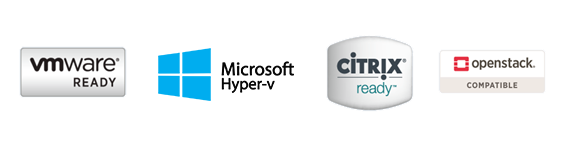
We previously mentioned that mid to high-end NAS devices are essentially small office servers and to this end some are equipped with the ability to connect and support many industry standard enterprise software environments from the likes of Microsoft, VMware and Citrix.
NAS Storage Drives
We’ve already mentioned that the 2.5in and 3.5in drive bays in a NAS box can support both HDDs and SSDs. While it is true that you can install any compatible HDD or SSD in NAS, this isn’t recommended as consumer-grade drives are designed for occasional use rather than the 24/7 use that is usually the case in NAS. Performance will suffer and the life span of the drives will shorten - you may save money but you may lose data and the very least will spend significant time rebuilding the drive array as the failure rate will be high. To address this, leading drive manufacturers, WD and Seagate, have developed NAS-optimised drives, specifically designed to be operated continuously.
The below tabs explore these NAS-grade drives - it’s also worth mentioning that 3XS Systems can pre-install any of these drives, so your entire NAS device is covered by a single warranty.
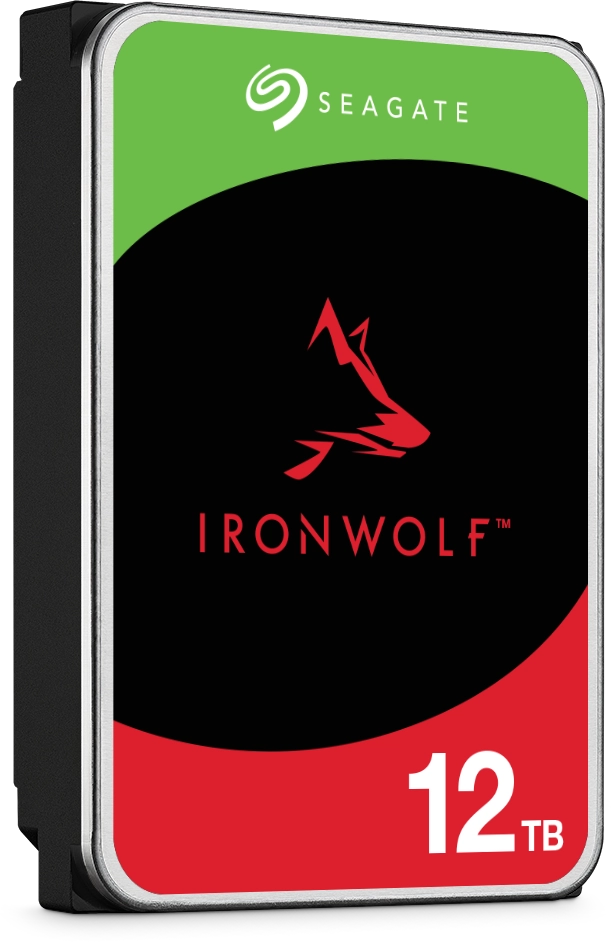
Seagate IronWolf HDDs
These Seagate NAS specific drive ranges come in two versions - IronWolf is aimed at Home, SOHO and small business NAS drives with up to 8 drive bays. IronWolf Pro, on the other hand is for businesses and digital artists who need extremely high performance from their NAS servers.
| Ironwolf | Ironwolf Pro | |
|---|---|---|
| Capacity | 1TB - 12TB | 2TB – 24TB |
| Form Factor | 3.5in | 3.5in |
| Interface | SATA 6Gb/s | SATA 6Gb/s |
| Recommended Drive Bays | 2-8 | 8-24 |
| Spindle Speed | Up to 7,200rpm | 7200rpm |
| Cache | Up to 256MB | Up to 512MB |
| Warranty | 3yrs | 3yrs |
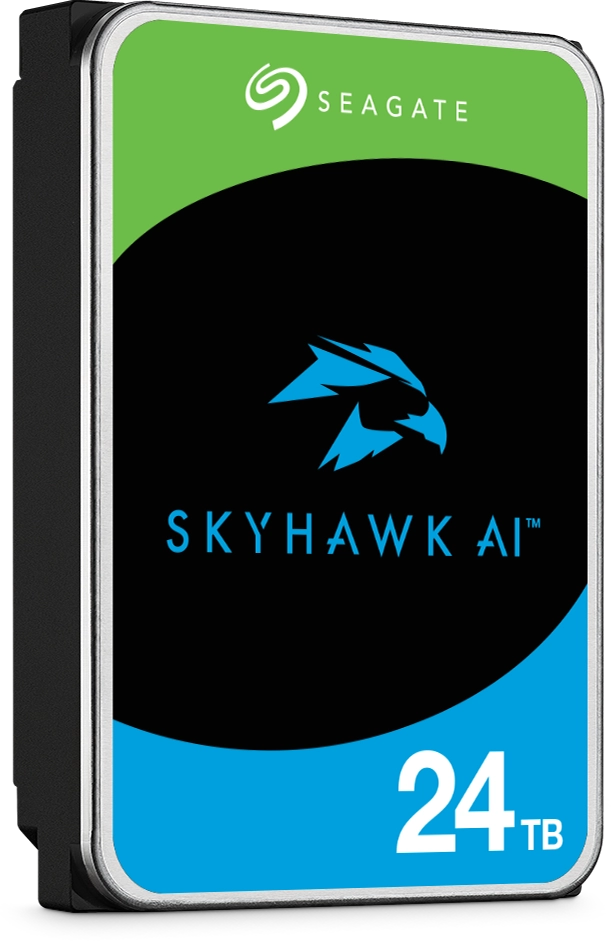
Seagate SkyHawk
The Seagate SkyHawk HDD range is aimed at surveillance-specialised storage. SkyHawk is designed and purpose-built for surveillance applications featuring ImagePerfect firmware that is designed to ensure seamless video footage capture in 24/7 surveillance workloads scaling to concurrent video capture from up to 64 HD cameras. The AI version feature ImagePerfect AI technology that enables an additional 32 streams for deep learning analytics within the system.
| SkyHawk | SkyHawk AI | |
|---|---|---|
| Capacity | 8TB – 24TB | 8TB - 24TB |
| Form Factor | 3.5in | 3.5in |
| Interface | SATA 6Gb/s | SATA 6Gb/s |
| Recommended Drive Bays | 2-8 | 8-24 |
| Spindle Speed | 5,400rpm | 7200rpm |
| Cache | Up to 256MB | Up to 512MB |
| Warranty | 3yrs | 5yrs |

Seagate Exos
Seagate Exos HHDs are designed to handle the most rigorous workloads with capacities up to 32TB, the Seagate Exos enterprise class drives are perfect high-reliability solutions where unprecedented areal density, and proven performance combine for storage that’s hyper-efficient and more sustainable than ever.
| Exos | |
|---|---|
| Capacity | 1TB – 32TB |
| Form Factor | 3.5in |
| Interface | SATA 6Gb/s and SAS 12Gb/s |
| Recommended Drive Bays | 8-24 |
| Spindle Speed | 7200rpm |
| Cache | Up to 512MB |
| Warranty | 5yrs |
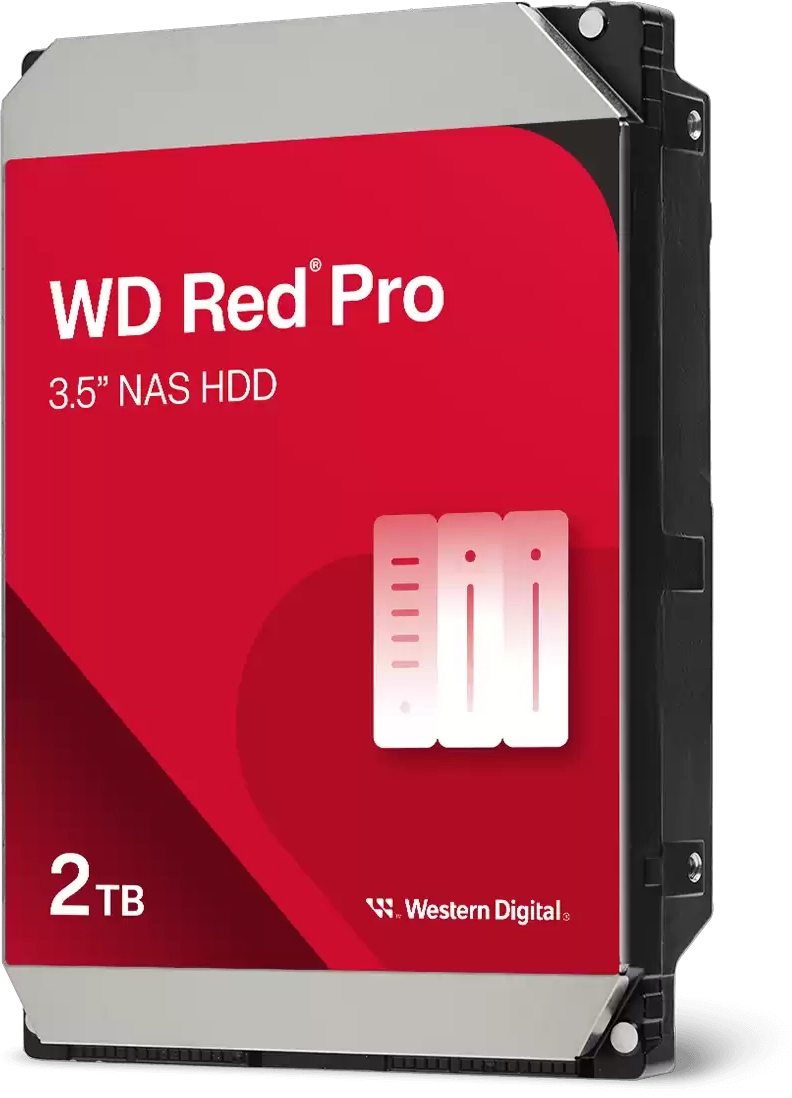
WD Red Family
The WD Red series of HDDs offers a wide array of solutions for customers looking to build a high performing NAS. WD Red Plus drives are built for up to 8-bay NAS systems, whilst WD Red Pro drives are designed for up to 24-bay NAS systems. Both are engineered to run cool and quiet and specifically designed for RAID environments, they feature noise and vibration protection to prevent excessive wear and tear from spinning constantly within a NAS array.
| WD Red Plus | WD Red Pro | |
|---|---|---|
| Capacity | 1TB – 12TB | 2TB – 24TB |
| Form Factor | 3.5in | 3.5in |
| Interface | SATA 6Gb/s | SATA 6Gb/s |
| Recommended Drive Bays | 1-8 | 8-24 |
| Spindle Speed | Up to 7,200rpm | 7200rpm |
| Cache | Up to 256MB | Up to 512MB |
| Warranty | 3yrs | 5yrs |

WD Purple
WD Purple HDDs are engineered specifically for surveillance security systems and tuned for the write-intensive, low bit-rate, high stream-count applications typical of most surveillance applications. They include technology to video streaming, helping to reduce errors, pixelation and other video interruptions that could happen in a video recording system.
| WD Purple | WD Purple Pro Smart | |
|---|---|---|
| Capacity | 1TB - 14TB | 8TB - 24TB |
| Form Factor | 3.5in | 3.5in |
| Interface | SATA 6Gb/s | SATA 6Gb/s |
| Recommended Drive Bays | 1-8 | 8-24 |
| Spindle Speed | Up to 7,200rpm | 7200rpm |
| Cache | Up to 512MB | 512MB |
| Warranty | 3yrs | 3yrs |

WD Gold
WD Gold HDDs are specifically designed to handle heavy, continuous read-write workloads in the toughest of enterprise and commercial system environments. They provide the utmost in HDD storage performance, reliability, durability and capacity-point flexibility to small and medium businesses and design professionals whose mission-critical data and creative output are essential to their success.
| WD Gold | |
|---|---|
| Capacity | 1TB - 26TB |
| Form Factor | 3.5in |
| Interface | SATA 6Gb/s |
| Recommended Drive Bays | 8-24 |
| Spindle Speed | 7,200rpm |
| Cache | 512MB |
| Warranty | 5yrs |

Seagate BarraCuda SSDs
Seagate BarraCuda SSDs are ideal for NAS devices used for personal storage featuring up to 8-bays. Engineered for speed and efficiency, these SSDs offer lightning-fast data access and transfer rates, making them ideal for general storage and creative content.
| BarraCuda SATA | BarraCuda M.2 | |
|---|---|---|
| Capacity | 240GB - 4TB | 512GB – 4TB |
| Form Factor | 2.5in | M.2 2280 |
| Interface | SATA 6Gb/s | NVMe |
| Recommended Drive Bays | 1-24 | M.2 slots |
| Warranty | 5yrs | 5yrs |

Seagate Nytro SSDs
Seagate Nytro SSDs are ideal for NAS devices used for enterprise and datacentre storage. Engineered for exceptional speed, efficiency and resiliency, these SSDs offer lightning-fast data access and transfer rates, making them ideal for mission critical data management.
| Nytro SATA | Nytro M.2 | |
|---|---|---|
| Capacity | 400GB -15TB | 480GB - 2TB |
| Form Factor | 2.5in | M.2 2280 |
| Interface | SATA 6Gb/s | NVMe |
| Recommended Drive Bays | 1-24 | M.2 slots |
| Warranty | 5yrs | 5yrs |

WD Red SSDs
WD Red NAS-grade SSDs are specifically designed and tested for 24/7 usage. This durability together with efficient caching of big files make these drives ideal for databases, multi-user environments, photo rendering, 4K and 8K video editing and other demanding applications.
| WD Red SATA | WD Red M.2 SATA | WD Red M.2 NVMe | |
|---|---|---|---|
| Capacity | 500GB - 4TB | 500GB - 2TB | 250GB - 4TB |
| Form Factor | 2.5in | M.2 2280 | M.2 2280 |
| Interface | SATA 6Gb/s | SATA 6Gb/s | NVMe |
| Recommended Drive Bays | 1-24 | M.2 Slots | M.2 Slots |
| Warranty | 5yrs | 5yrs | 5yrs |
NAS Drive Capacity
Whilst drive capacity and overall capacity will be down to your individual scenario, and be dependent on your need for storage now plus future expansion requirements, it is worth remembering that as drive capacities increase, so does rebuild time for an array should one (or more) fail. If you need access to mission critical data then a larger NAS array with smaller individual drives may be the better option.

4x 8TB = 32TB
Less RAID flexibility with 4 drives
Long rebuild times

8x 4TB = 32GB
More RAID flexibility with 8 drives
Shorter rebuild times
NAS Accessories
Expansion Chassis
As we touched upon in the connectivity section, both desktop and rackmount NAS can be directly expanded using additional chassis if eSATA or expansion ports are featured on the back of the unit. Essentially the expansion unit is a second chassis or additional rack shelf full of drives connected to and controlled by the original NAS device so the whole drive pool capacity is seen as a single entity.

M.2 SSD / 10GbE Combo Card

M.2 SSD / 10GbE Combo Card
Add-in Cards
Add-in cards for a NAS are just like those for a PC or server, in that the use a PCIe slot on the NAS motherboard to provide additional functionality, capacity or connectivity. Once again it is usually the mid-range to high-end range of NAS devices that will support slots for add-in cards. Some of the options available include:

M.2 SSD / 10GbE Combo Card

M.2 NVMe SSD Card

M.2 SATA SSD Card

2x 10GbE Card

2x SFP+ 10GbE Card

SAS Expansion Card
Ready to buy?
Browse our range of HDDs.
Alternatively, if you have any further questions you’d like answering about NAS, don’t hesitate to call one of our friendly advisors on 01204 474747.
