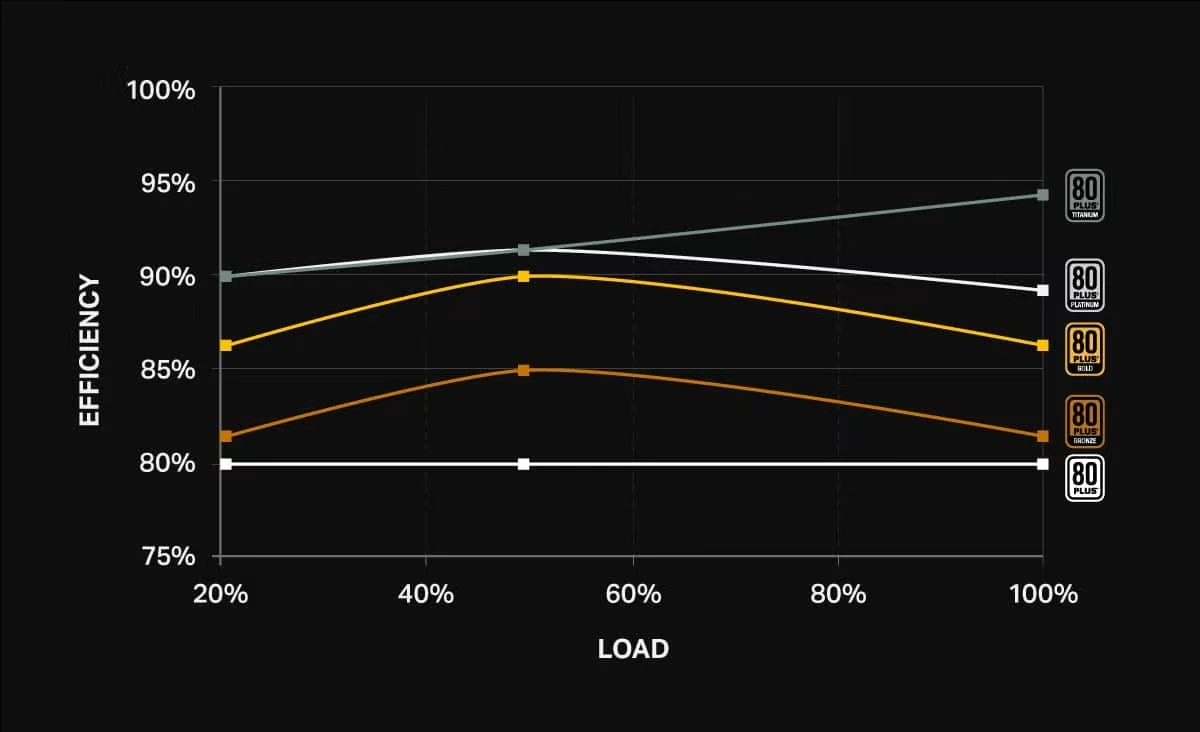Power Supply Buyers Guide
The humble Power Supply Unit (PSU) might not be the most frequently discussed component in your PC, but it's a critical element as provides power to every component. So perhaps, unsurprisingly, using the wrong one could be costly - as your system could crash or not power up at all in the first place.

The PSU converts the 230V AC power from the mains wall socket in your home or office to the various DC voltages the different components within your system require. The most common is 12V, while some legacy components still require 5V or 3.3V. Most modern PSUs have a single 12V rail, but some cheaper models have multiple 12V rails. However, multiple 12V rail PSUs are not without problems, first in that they are less power efficient; and secondly, they require careful planning when building your system to ensure component compatibility.
Whether you choose a PSU with a single, or multiple 12V rails, a high-quality PSU will supply the correct voltages to components, prolonging their life and getting the most from your system. This guide takes you through the main considerations when choosing a PSU.