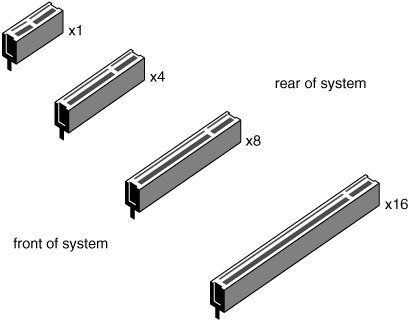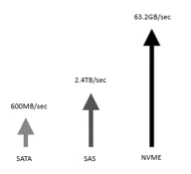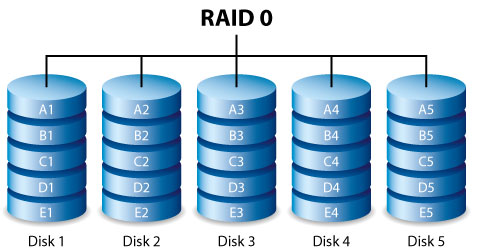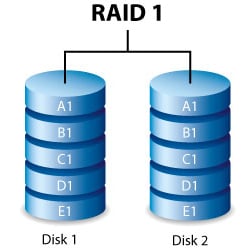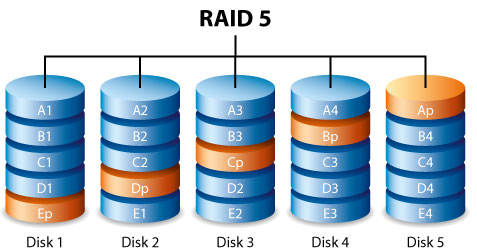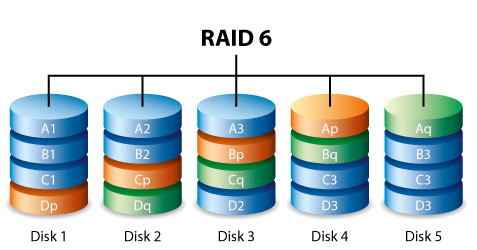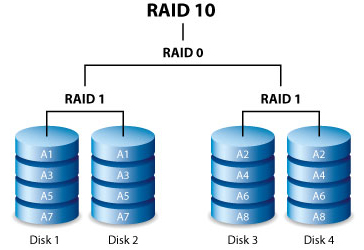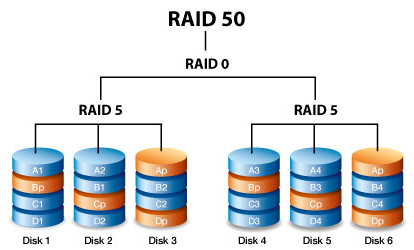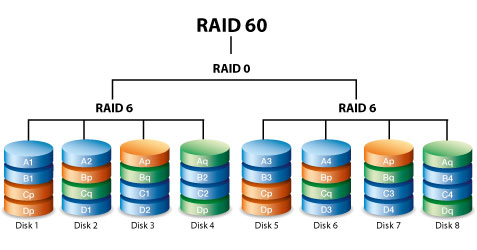Storage Controllers Buyers Guide
A storage controller is a hardware device used to manage HDDs or SSDs in a server or storage array. While all motherboards include a basic storage controller built into the chipset, you will need to add a third party storage controller if you need lots of drives or want to use RAID settings to protect your data. You can learn more about how to choose the best HDDs and SSDs for your servers and storage arrays by reading our ENTERPRISE DRIVES BUYERS GUIDE.
In this guide we’ll look at the different ways of connecting to and controlling drives within a system, why you’d want to do this and which method you should choose.