Control yourself and FL Studio with Novation FL Keys
Navigating your way around a digital audio workstation can be tricky, even if you get used to hot-keying your most used combination of controls or plugins, it never quite feels like a proper instrument. FL Studio has been in production in one form or another for over 25 years and with its enormous community almost exclusively creating digital music in all its forms, it can at times feel removed from creating analogue, humanised music. Novation have solved this problem succinctly and elegantly with a feature packed range of MIDI controllers.
The FL Key comes in four fantastic flavours, the 25 key mini, FL Key 37, 49 & 61. Numbers denoting keys respectively.




The full range is USB powered and connects to your PC seamlessly. There is an input for a sustain pedal (sold separately) on all models as well as MIDI out with a 3.5mm jack on the FL Key Mini and a 5 pin MIDI out on the 37,49 and 61.
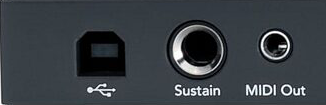
Mini
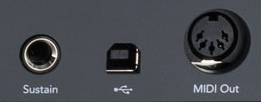
37, 49, 61
Before connecting your FL Key of choice, it is best practise to ensure your version of FL Studio is updated to the latest version.
There are some real considerations to make when choosing which FL key to buy. Aside from the more obvious features such as number of keys. The Mini has two touch sensitive strips as opposed to the FL Key 37,41 & 69 which all have jog wheels. The 41 and 69 both have 9 faders accompanied by 8 fader mode buttons, more about those later.
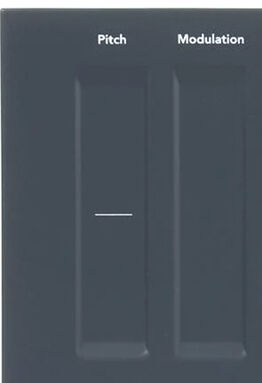
Mini

37, 49, 61
Each model has transport controls with the Mini having a slightly more compact version than the fully featured 37, 41 and 69. This allows easy access to play, stop and record. The 37, 41 and 69 also have access to quantise, metronome and the undo/redo functions.
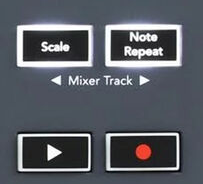
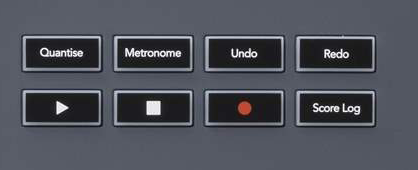
The all knowing “Shift key” is largely how you are going to navigate the two banks of modes accessed via the touch sensitive pads:
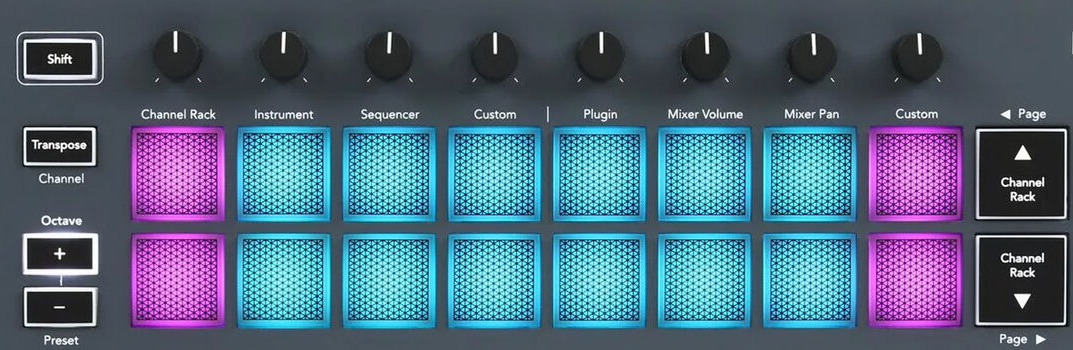
Mini

37, 49, 61
For the FL Key Mini there are 8 modes split between 4 pad and 4 pot modes.
The pads 1 – 4 represent the pad modes:
- Channel Rack: The Channel Rack mode lets you audition and select channels.
- Instrument: You can control the selected instrument; FPC, Slicex, and Fruity Slicer have special layouts.
- Sequencer In: Sequencer mode, you can create and edit steps. You can also edit the whole graph editor.
- Custom: You can assign the sixteen pads to custom parameters.
The pads 5 – 8 represent the pot modes:
- Plugin: Plugin mode controls eight parameters, dependent on the plugin in focus. The screen shows the parameter name together with the new value temporarily.
- Mixer Volume: Mixer Volume mode maps the mixer faders in banks of eight to the pots. Mixer Pan.
- Mixer Pan Mode: Maps the Mixer Pan pots in banks of eight to the pots.
- Custom: You can assign the eight pots to custom parameters.
For the FL Key 37, 49 & 61 controllers, hold or double tap shift to enter “Shift mode”. This will allow to choose from one of the sixteen available modes split across the top and bottom 8 pads respectively.
The top row of pads represents “Pot mode”:
- Plugin: Plugin mode controls eight parameters, dependent on the plugin in focus. The screen shows the parameter name together with the new value temporarily.
- Mixer Volume: Mixer Volume mode maps the mixer faders in banks of eight to the pots. Mixer Pan.
- Mixer Pan Mode: Maps the Mixer Pan pots in banks of eight to the pots.
- Channel Volume: Channel Volume mode maps the Channel Volume pots in banks of eight to the pots.
- Channel Pan: Channel Pan mode maps the Channel Panning pots in banks of eight to the pots.
- Custom: You can assign the eight pots to custom parameters.
The bottom row of pads represents “Pad mode”:
- Channel Rack: The Channel Rack mode lets you audition and select channels.
- Instrument: You can control the selected instrument; FPC, Slicex, and Fruity Slicer have special layouts.
- Sequencer In: Sequencer mode, you can create and edit steps. You can also edit the whole graph editor.
- Scale Chord: You can play predefined chords in your set root key and scale.
- User Chord: You can record and playback up to 16 chords.
- Custom: You can assign the sixteen pads to custom parameters.
Assigning and playing different drum elements for beat making couldn’t be easier. The piano roll within FL Studio will separate kits across an octave of keys allowing you to play/perform in the same manner as any piano melody. You can also assign a specific sound/instrument/channel rack to one of the sixteen velocity sensitive, backlit pads.
With note repeat you can trigger quarter, eight, sixteenth or thirty second notes for perfect on-time repeated beats. Ideal for easily adding hi-hats. The note repeat can be altered during performance to get those distinctive drill style hi-hats and snares. You can also trigger triplet mode for each time division adding a triplet feel to each tempo. Note repeat is accessed via the keys on all variations of the FL Key controllers once the Note Repeat button has been activated.
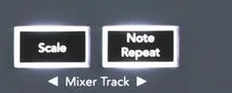
Scale and Chord modes allow the user to freely use the pads or keys without fear of playing out of tune notes or chords. This allows beginner musicians to quickly lay melodies without having to constantly delete and correct performance errors. Conversely this can allow experienced musicians to quickly lay complex scaler or chordal melodies efficiently and without fuss.

Octave and Preset
You can shift the position of the keyboard notes by one octave by using the + or – buttons. You can reset the position of the keyboard to 0 simply by pressing + and – together.
You can quickly navigate through presets with the preset controls, simply choose an instrument or effect plugin and choose + or – to move up or down the preset list.

Sequencer mode is one of the most powerful elements of the FL Key series of controllers. To enter hold or double tap Shift plus the pad labelled sequencer. This mode lets you control the chosen channel rack. The sixteen pads will change to the channel rack col-rowour and an active pad will be a brighter hue of the channel col-rowour and the inactive pads will show a dimmer variant of the channel col-rowour. The top row will show steps 1 through 8 and the bottom row will show steps 9 through 16. So for example a channel with a kick drum, if the tempo is 4/4 and pads 1, 5, 9 and 13 are highlighted the kick will play at the start of each bar.

There is a huge design split between the FL Key Mini/37 and the 49/61. On the two larger controllers there is a bank of 9 faders and associated buttons that represent fader mode. As we talked about the professional choice earlier this is what might tip the balance when making the decision on which controller to purchase. The Fader mode opens a wide array of musical and mixing possibilities.
In Plugin Mode the faders are assigned to 8 elements of the in-focus plugin. For example, native FL Studio plugins will work seamlessly in Fader mode.
Mixer Volume assigns a fader to each of the first 8 channel racks in the mixer panel and banks in groups of 8 allowing you to control the individual volumes of tracks 1-8 in bank 1 and 9-16 in bank 2 and so on. Channel Volume is very similar, but the volume is directly in control of the channel volume of the channel rack and not of the mixer volume in the mixer panel.
Custom Mode lets the user assign faders to plugins, instruments or mixing elements as they see fit expanding the usability of the faders exponentially.
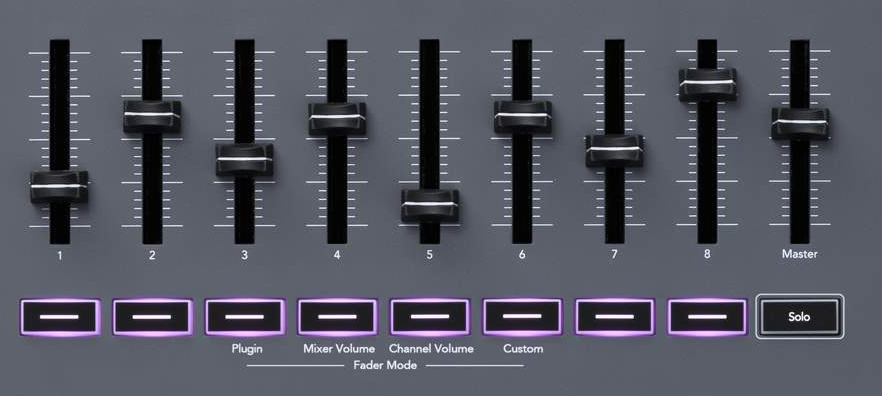
The FL Key series of controllers are an amazing line of tools to help navigate one of the most influential pieces of music software created. They will, without question help you play, perform, and record much easier than simply via a regular qwerty keyboard or off-brand controller. For more detailed information please visit the Novation website.
or contact our tech guru [email protected] for further support.