Our Aim
To provide you with an overview on New And existing technologies, hopefully helping you understand the changes in the technology. Together with the overviews we hope to bring topical issues to light from a series of independent reviewers saving you the time And hassle of fact finding over the web.
We will over time provide you with quality content which you can browse and subscribe to at your leisure.
TekSpek 's

How to upgrade to Windows Vista SP1
Date issued:
Windows Vista Service Pack 1, or SP1, is a collection of updates for Microsoft's flagship operating system, Windows Vista. The software update, released to customers on March 18th, 2008, contains various security, performance and compatibility enhancements.
For a comprehensive breakdown of SP1's features, please refer to Microsoft's TechNet document: Notable Changes in Windows Vista Service Pack 1.
Why do you need Windows Vista SP1?SP1 essentially contains all of Windows Vista's previously released updates - many of which are labelled by Microsoft as critical security upgrades. By installing SP1, you will ultimately be improving the compatibility, reliability and performance of your Windows Vista-based system.
How do you get SP1?Now that you know what SP1 is, and what it does, you'll no doubt want to get it. Fortunately, it's a very simple process - one that involves just a few straightforward steps.
There are, at present, two common methods of Vista SP1 deployment and we'll explain them both, in detail, below.
Windows UpdateThe most popular, and possibly most convenient method, is to use Windows Update - Microsoft's designated update service. This method requires an internet connection, and is best-suited to users with broadband.
In order to utilise Windows update on your Vista operating system, use your web browser to navigate to http://windowsupdate.microsoft.com/, or simply click Start and type Windows Update in the Start Menu's search box - Vista will automatically find and list the service for you to select.
Upon opening Windows Update, you'll be presented with the following Window:
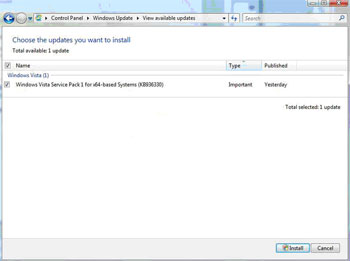
In order to check for the very latest upgrades, click "Check for updates" in the top left hand corner, and Windows Update will notify you of any updates required.
Prior to installing Vista SP1, you may be required to install four prerequisite updates, numbered; KB949939, KB937287, KB935509, and KB938371. Each prerequisite update may require a restart, and the installation process can take approximately 10-15 minutes.
Once all four prerequisites are installed, another visit to Vista's Windows Update should show availability of KB936330 (SP1).
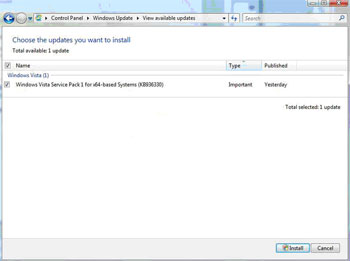
Select the update and click Install. If prompted for permission to continue by Microsoft's User Access Control (UAC), please click continue.
Windows Update then downloads SP1 (a 120MiB - 712MiB download, depending on which updates you have previously installed) and begins the install process.
Shortly after Phase 1 of the installation, you'll be prompted to restart your system. Upon doing so, you'll be temporarily unable to utilize your system as Windows continues to install SP1, requiring multiple automatic restarts as it completes Phases 2 and 3.
Installation will be complete when the Windows logon prompt reappears. You'll then be able to continue using your computer as normal, and can verify your SP1 installation by right-clicking Computer and selecting Properties. In the pop-up System window, you'll find "Service Pack 1" listed under your Windows edition.
Stand-alone installationIf you prefer not to use Windows Update, or don't have access to an Internet connection, Microsoft offers an alternative; the stand-alone installation.
This installation method requires the user to obtain Vista SP1 from a source other than Windows Update. The package can be downloaded, for both 32-bit (x86) and 64-bit (x64) versions of Windows Vista from the official Microsoft download website.
The stand-alone package takes the form of a self-extracting executable and can be run by double clicking. The executable file contains all four prerequisites and once running, the installation process will continue in identical fashion to Windows Update above.