Our Aim
To provide you with an overview on New And existing technologies, hopefully helping you understand the changes in the technology. Together with the overviews we hope to bring topical issues to light from a series of independent reviewers saving you the time And hassle of fact finding over the web.
We will over time provide you with quality content which you can browse and subscribe to at your leisure.
TekSpek 's

USB, Thunderbolt and Video Cables
Date issued:
Peripherals and storage - USB
It is common to connect peripherals such as keyboards and mice to PCs via a cord that plugs into the computer. This cord is usually hardwired to entry-level peripherals, meaning that it can't be removed, but is often removable on premium keyboards and mice. On the other end, these peripherals have a standard Universal Serial Bus (USB) port that plugs into any of a motherboard's USB connectors. The data-transfer rate of the cable is relatively unimportant, so good, old USB is fine in this regard.
The speed of USB becomes more important when the cable standard is used to transfer large files from external storage through to the PC. For example, an external hard drive oftentimes contains terabytes of data, and moving the contents across from the drive to the PC can be time consuming. It is for this reason that faster USB standards have come into existence.
Since 2000, USB 2.0 has been implemented on most motherboards and peripherals. The standard has a maximum transfer speed of 40MB/s, though real-world transfers tend to level out at 35MB/s after overheads have been taken into account. Using USB 2.0 on both ends usually means that 1GB can be transferred in approximately 30 seconds, but the rise in the size of multimedia files, especially video, where having raw data in the hundreds of gigabytes, poses a problem for USB 2.0-connected storage.
This is why the next iteration of USB, known as 3.0 or SuperSpeed, was finalised in 2008 and brought widely to market in 2010. USB 3.0 devices have a blue-coloured port to distinguish themselves from the older USB 2.0. Colour aside, they have identical connectors yet the speed differences are huge, as USB 3.0 has a theoretical throughput speed of 625MB/s and a real-world ceiling in excess of 500MB/s.
USB 3.0 has been widely adopted and is especially useful for external storage drives that are often multi-terabyte in size. So, the next time you see, for example, a WD 4TB external hard drive, the chances are that it connects to a system via USB 3.0. It is worth ensuring that it does because, as the numbers suggest, the transfer speeds are so much higher than USB 2.0.
However, that is not the end of the USB story. Continuing advancements, USB 3.1 (also known as USB 3.1 Gen 2) has been introduced recently and doubles USB 3.0's speed. It is also backwards-compatible with older standards. USB 3.1 is especially handy for super-fast storage based on solid-state drives, and it can theoretically transfer 1TB of data in just 10 seconds!
Type-A and Type-C USB
The physical USB connector has remained constant for many years; it is still the same on USB 3.1 devices as it was on the first-generation USB products launched 20 years ago. This rectangular connector is known as USB Type-A. However, understanding that USB is now used to connect more than just storage - smartphones and charging capability being two clear drivers - another form of USB has been making waves in the market: Type-C.

USB Type-C uses a small connector than previous USB and is therefore not physically backwards-compatible with them... unless you purchase an additional adapter. Type-C connectors are reversible, meaning you can plug them at either end without issue or, for that matter, put the connector in either way. They're designed to take the fuss out of USB. Furthermore, as Type-C merely defines the connector, it can run with any underlying USB protocol speed, and most USB Type-C use the fast USB 3.1 as the baseline.
Video cables - HDMI, DVI, DisplayPort
USB provides a means by which to transfer lots of data from one device to another. Other cables are designed to push video and audio from a computer to a screen, and the three main digital connections, pertaining to PCs, are DVI, HDMI and DisplayPort. The trio does the same job, that is, ferry video and sound to a monitor, but they all have different speeds and feeds.
Look closely behind a modern computer monitor and you will see various connections. A premium screen may well feature DVI, HDMI and DisplayPort, leaving the user to decide which is best for them.
The oldest of the trio is DVI, which a PC-centric standard rarely found elsewhere. DVI, which stands for Digital Video Interface, uses a rectangular cable-end that has a number of prongs that fit into ports on the monitor side. DVI cables are either single-link or dual-link, with the latter providing more bandwidth that drives higher resolutions and higher refresh rates.
A single-link DVI cable can run a 1,920x1,200 resolution at up to 60Hz, which is fine for the majority of entry-level monitors. However, as resolution has scaled in recent years, especially to 4K, single-link becomes ineffective. A dual-link DVI cable can increase the resolution to 2,560x1,600 at the same 60Hz but cannot run 4K at much more than 30Hz. In other words, DVI is fine for older systems and monitors but not forward looking enough for today.
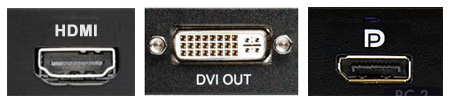
HDMI is a direct successor to DVI and is most commonly found in the consumer electronics industry. Connect up your TV to a Blu-ray player, Xbox One, or Sky box and you will use an HDMI cable. HDMI cables are smaller, neater and have far more bandwidth, made possible as newer standards have been adopted. The advancements for HDMI can be compared with how USB has progressed over the years.
As it stands today, HDMI 1.4b, and below, can drive a 4K resolution at up to 30Hz or a PC-specific 2,560x1,440 resolution at 75Hz. A recent spate of 4K TVs and high-refresh-rate monitors require the faster HDMI 2.0 standard that is able to transfer 4K60 or 2,560x1,440 at 144Hz. The next generation of HDMI, v2.1, offers almost 3x the bandwidth and can therefore run 4K at 144Hz - perfect for high-resolution, high-refresh-rate gaming. What's more, each iteration of HDMI improves upon the overall specification by adding more audio features, too.
Lastly, DisplayPort, which is very similar to HDMI, can carry 4K resolutions at 120Hz when using the v1.4 standard. Some PC display manufacturers prefer DisplayPort over HDMI becomes it is completely free to use, unlike the HDMI licensing structure that charges an annual fee of $10,000 to high-volume manufacturers. DisplayPort can use what is known as a multi-stream adapter to drive multiple displays from a single output, and it remains the preferred premium solution in the PC space for this reason.
Thunderbolt
Yet that's not all in the PC cable environment. Thunderbolt is a computer-specific technology developed by Intel and Apple and it connects peripherals to PCs at high speeds. Thunderbolt 1 and 2 use a mini-DisplayPort connector and cable as the carrier whilst Thunderbolt 3, the latest standard, piggies-back off USB Type-C that we mentioned above.
Thunderbolt is clever insofar it is able to carry the native PC motherboard backbone connectivity known as PCIe from peripheral to computer. It can also carry DisplayPort (video and audio, therefore) as well as power, all in one cable. Such characteristics therefore explain why it is becoming popular as a one-stop-shop cable.
For example, the Intel Alpine Ridge controller can drive two 4K screens at 60Hz and also, by running via a USB Type-C connector, offer up to 100W of power. This multi-faceted standard means that various manufacturers can use it many ways, from charging laptops via USB Type-C - Razer, Dell, et al - through to providing the video output for numerous high-resolution screens. Thunderbolt appears to be the do-it-all cable from a PC perspective, yet the cost of the controller has limited its widespread adoption thus far.
Cables and standards come in all shapes and sizes. It is worth knowing exactly what capabilities a certain standard/cable combination offers, and SCAN recommends anyone looking for external storage to opt for USB 3.0 at the very least. HDMI and DisplayPort ought to be the go-to solutions for connecting PCs to monitors, whilst premium PCs should feature a Thunderbolt connector for increased display/storage flexibility.
As always, SCAN Computers sells a wide range of premium cables. Head on right over to our cables section to see our selection.