
Apple Macbook Buyers Guide
An Apple MacBook laptop is an alternative to a PC laptop, with many of the same features, components and portability advantages. However, Apple laptops are pre-installed with macOS operating system rather than Windows, so the user experience can be quite different. This guide will take you through all the elements that will influence your decision of which Apple MacBook laptop to choose, but we’ll start first and foremost with the Apple laptop families, their differences and use case suitabilities.
The best place to start when choosing a MacBook is the type and size - as both have a significant impact on cost. There are two distinct families of Apple MacBook - Air and Pro - as detailed in the table below.

MacBook Air 13” |

MacBook Air 15 |

MacBook Pro 14” |

MacBook Pro 16” |
|
|---|---|---|---|---|
| SCREEN SIZE | 13.3in | 15.3in | 14.2in | 16.2in |
| PROCESSOR | M1 / M2 | M2 | M3 / M3 Pro / M3 Max | M3 Pro / M3 Max |
| WEIGHT | 1.24kg | 1.51kg | 1.55kg | 2.14kg |
| PORTS | 2x Thunderbolt / USB-C | 2x Thunderbolt / USB-C |
2x Thunderbolt / USB-C
1x HDMI 1x SDXC |
3x Thunderbolt / USB-C
1x HDMI 1x SDXC |
| BATTERY LIFE | Up to 18hrs | Up to 18hrs | Up to 22hrs | Up to 22hrs |
| DISCRETE GPU | ✕ | ✕ | ✕ | ✕ |
| COST | £ | ££ | £££ | ££££ |
| TYPICAL USE CASE | Consumer | Prosumer | Professional Graphics / Video | Professional Graphics / Video |
The most major difference between the Air and Pro models is processor capabilities and connectivity. The Pro models use the latest processors, as they are aimed at professional users, whereas the Air models have also been stripped of some of the extra ports seen on the Pro models, in an effort to reduce weight and height.
Screen Resolution
Along with your decision on screen size, it’s also worth thinking about the screen’s resolution - after all you’re going to be staring at it a lot whether you’re working, browsing the web or using video calling applications such as FaceTime or Skype. If you’re going spend a lot of time using graphics applications or spreadsheets you want as high a resolution as possible. All Apple MacBooks have a screen resolution well above 1,920 x 1,080, aka FullHD, so the viewing experience will be rewarding whichever model you choose.

MacBook Air 13” |

MacBook Air 15” |

MacBook Pro 14” |

MacBook Pro 16” |
|
|---|---|---|---|---|
| SCREEN SIZE | 13.3in | 15.3in | 14.2in | 16.2in |
| RESOLUTION | 2,560 x 1,664 | 2,888 x 1,864 | 3,024 x 1,964 | 3,456 x 2,234 |
All Apple MacBooks also support the ability to connect an external screen - through one of the Thunderbolt / USB-C ports - either to mirror the inbuilt display onto a larger monitor or extend the display area to two screens - most useful when using several applications at once so you can see them side by side. We’ll have a look at external monitors later in this guide.
MacBook Processors
After the physical considerations of screen size and weight, the most important aspect of laptop choice will be the processor or CPU as this will ultimately determine its performance. Processor choice essentially comes down to what you intend to use the laptop for. Light web browsing and basic work applications such as Pages or Word, Numbers or Excel, and Keynote or Powerpoint, will be much less demanding or graphically-demanding tasks such as Photoshop or or Final Cut Pro. You should make your decision on the most intensive workloads to ensure the laptop doesn’t struggle with any work you wish to do - even if you don’t intend to use a processor hungry application very often, you’ll still notice the problems you have when you do use it if your processor is underpowered.

The MacBook range of laptops exclusively use unified chips from the Apple M range. These contain three types of distinct cores - CPU, GPU and Neural Engine. CPU cores are divided into performance and efficiency cores and the Neural Engine is a specialised set of cores that accelerate AI. Much like Intel or AMD, the range evolves generation by generation, with a higher number indicating a later version - the below table compares processors currently used in MacBooks.
|
CPU Cores
(Performance / Efficiency) |
Maximum
GPU Cores |
Neural Engine Cores | Memory | Memory Bandwidth | |
|---|---|---|---|---|---|
| M1 | 8 (4+4)) | 7 | 16 | 8GB - 16GB | 100Gb/s |
| M2 | 8 (4+4) | 10 | 16 | 8GB - 24GB | 100Gb/s |
| M3 | 8 (4+4) | 10 | 16 | 8GB - 24GB | 100Gb/s |
| M3 PRO | 12 (6+6) | 18 | 16 | 18GB - 36GB | 150Gb/s |
| M3 MAX |
14 (10+4) /
16 (12+4) |
30 / 40 | 16 | 36GB - 128GB |
300Gb/s /
400Gb/s |
MacBook Memory

Following your processor choice, it is important to ensure that its performance will not be hindered by lack of memory or RAM within your Apple laptop. As the table above shows, the base memory installed will be in line with the CPU / GPU capabilities. As we’ve mentioned the M-series processors are system on chip (SoC) systems, which means the physical RAM is part of that same package - termed a unified memory architecture (UMA). The design unifies its high‑bandwidth, low‑latency memory into a single pool within a custom package. As a result, all of the components in the SoC can access the same data without copying it between multiple pools of memory. This is designed to dramatically improve performance and power efficiency, making the entire system more responsive. However, as the RAM is unified with the CPU, it cannot be upgraded at a later date so choosing the correct specification at the time of purchase is vital.
Internal Storage

An SSD is highly recommended in any laptop, not only as they consume less power than a traditional spinning hard disk, but they also help to boost battery life and weigh less too. These are both key factors in making the laptop as portable as possible and less prone to damage as the SSD has no moving-parts to affect whilst the laptop is being moved about. In the case of the MacBook Air and Pro ranges, only SSDs are available. The MacBook Air ranges from 256GB to 2TB, whereas the Pro ranges from 512GB to 8TB.
The amount of storage capacity you choose very much depends on what usage or applications you will use and whether you intend to store things like music, photos or videos on it. Depending on photo resolution, HD, 4K or 8K video, these types of files can be large so allowing room to grow is key.
Camera
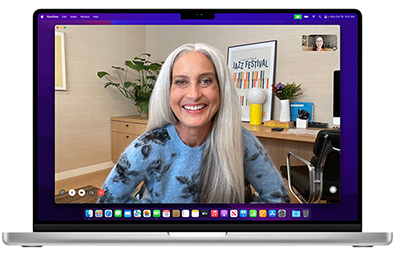
All the MacBooks have a front fitted camera - above the screen in the centre - for video conferencing use with applications such as FaceTime, Skype or Teams. We recommend adding a camera cover when not in use as many applications enable video by default and cameras are also easily hacked, and a cover will help maintain your privacy. Although it is worth mentioning that too thick a cover may hinder your MacBook magnetically closing, as it is designed to do so, properly.
Trackpads
MacBook models differ somewhat from other PC laptops when it comes to input as Macbook trackpads include pressure-sensing capabilities that enables greater control and flexibility. This includes multi-touch gestures such as dragging and pinching, force clicks, accelerators and other functions where several fingers are used together.

MacBook models differ somewhat from other PC laptops when it comes to input as Macbook Air and Pro trackpads include pressure-sensing capabilities that enables greater control and flexibility. This includes multi-touch gestures such as dragging and pinching, force clicks, accelerators and other functions where several fingers are used together.
Content Creation
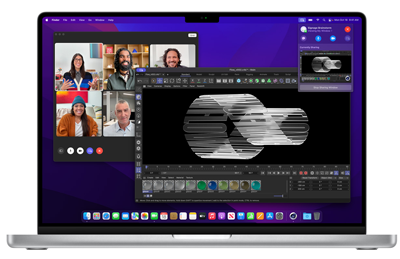
All models of MacBook Air and Pro will easily cope with home or office applications such as Apple or Microsoft Office productivity suites, Photoshop and the like. However, if you’re planning on using your Apple laptop for professional content creation applications such as music making, video editing and colour grading, CAD and 3D rendering then you should opt for the MacBook Pro 14” or 16” models. Not only for the larger screen sizes, but to aid creative working, as the higher spec chips offer greater numbers of GPU cores. If your graphics applications needs go beyond this level of performance, then it may be wise to consider a content creation workstation laptop - you can check out our BUYERS GUIDE to learn more.
macOS Software
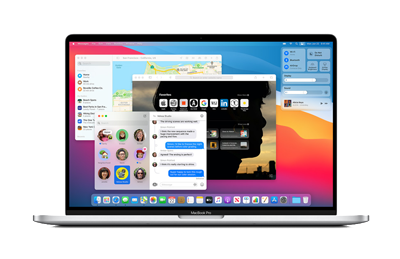
We mentioned at the start that all Apple MacBooks run the macOS operating system. While this has similar capabilities as Windows, it is quite different in many ways. The macOS operating system is refreshed almost yearly and so a new MacBook will come with the latest version installed. All upgrades to future versions are free, and it is possible to run an older version that the one shipped if a particular application requires it.
Depending on your viewpoint there are some advantages or disadvantages to macOS versus Windows. It offers a very well connected experience if you are an Apple ecosystem user, creating an almost seamless unified experience between MacBooks, iPads and iPhones. However, there are compatibility niggles between macOS and Apple packages such as Pages, Numbers and Keynote when converting files to the more widely used Microsoft Word, Excel and PowerPoint. It is true that Microsoft has developed Apple specific versions these applications but yet they still lack some Windows based functions and features, and the updates may be less regular.
Connectivity

As we’ve mentioned the ports and interfaces on MacBook Air models are restricted to only two Thunderbolt 3 / USB-C types, so adapters need to be used to connect HDMI devices or flash cards. On MacBook Pro models HDMI and SDXC slots are added, alongside an extra two Thunderbolt / USB-C ports. This reflects their design for more professional use.
VIEW OUR RANGE OF CONNECTIVITY OPTIONSAdditional Screens

As mentioned previously, having an additional external screen or monitor can either provide simply a larger screen when you are using your laptop in a fixed desk environment, or a second (or third) screen to enable applications open side by side. Much like your MacBook screen there are resolution considerations to think about - a higher definition screen will perform much better for graphical applications but will ultimately cost more - especially if you are considering Apple’s own 5K 27in or 6K 32in screens.
All MacBook Air models will support one external display with up to 6K resolution at 60Hz. MacBook Pro models support depends on the processor - M3 models support one external display with up to 6K resolution at 60Hz; M3 Pro models support up to two external displays with up to 6K resolution at 60Hz over Thunderbolt, or one external display with up to 6K resolution at 60Hz over Thunderbolt and one external display with up to 4K resolution at 144Hz over HDMI; M3 Max models support up to four external displays: up to three external displays with 6K resolution at 60Hz over Thunderbolt and one external display with up to 4K resolution at 144Hz over HDMI.
External Keyboards

Every MacBook includes a compact backlit keyboard however they don’t have the flexibility of a regular desk keyboard with features such as separate number pads, ergonomic shape or arm rests. If these are important to you or necessary for the applications you intend you use, then it may be worth connecting an external keyboard, either directly using USB, via a connectivity hub if your ports are limited or via a Bluetooth wireless link. It is worth pointing out that although Apple external keyboards are designed to match and have similar functionality to the built in one, any keyboard will do the trick.
VIEW OUR RANGE OF EXTERNAL KEYBOARDS VIEW OUR RANGE OF APPLE KEYBOARDSExternal Mice

Although every MacBook includes a built-in trackpad as mentioned above with gesture control, you may wish to add an external mouse, trackpad or 3D design mouse. These not only maybe add functionality but improve ergonomics too. Any of these devices can be connected via USB-C or wirelessly.
VIEW OUR RANGE OF EXTERNAL MICE VIEW OUR RANGE OF APPLE MICESpeakers and Headsets

Although every MacBook includes speakers, because these are integrated into the sides of the casing and feature tiny drivers the sound quality and maximum volume isn’t usually sufficient if you are wanting to listen to music or watch films. External speakers can be connected to the headphone or USB-C ports (or via a hub) to improve this. Additionally if you intend to use video calling applications such as Skype, Zoom or Teams on a regular basis for work or at home - especially in noisier environments, then a headset may be a worthwhile addition. Many options are available depending from single ear versions up to full gaming style headphones - wired or wireless.
Bags

If you’re planning on taking your MacBook with you on the road make sure you invest in a good quality bag. This not only makes carrying the laptop and accessories such as mouse and headset a lot more convenient, but also will protect it from damage. We stock a wide range of backpack and executive style laptop bags at a wide range of price points.
VIEW OUR RANGE OF BAGSReady to buy?
Browse our range of MacBooks.
MacBook Air >
MacBook Pro >