Watercooling Buyers Guide
Why PC cooling is important
CPUs and graphics cards consume a lot of energy and without a cooler will overheat will shut down or could even be damaged. It’s critical therefore to choose appropriate cooling for your PC.
The most common types of cooler available are air-coolers and all-in-one hydrocoolers, which are covered in a separate buyers guide. However, if you want the ultimate in cooling and aesthetics then watercooling is the way to go.
Why should I watercool my PC?
Unlike hydrocoolers, which are pre-filled and can only cool the CPU, you can build your own custom watercooling loop to cool the CPU, graphics card, motherboard and even the memory. Because you get to choose every component in the loop you can also choose the size of the radiators, type of tubing, the colour of the water and where everything goes in your PC. In short, you’re the boss and get to make a PC that is uniquely yours.

A PC with a hydrocooler will often perform and look more distinctive than an air-cooled PC.

But a watercooled PC gives the ultimate in cooling and aesthetics.
How does watercooling work?
A watercooling loop comprises several distinct components. The CPU and graphics card waterblocks, which conduct heat away from the CPU and into a fluid which passes through the tubing into the radiator which is cooled by one or more fans. The cooled water passes through the reservoir and then back to the waterblocks to start the process again.
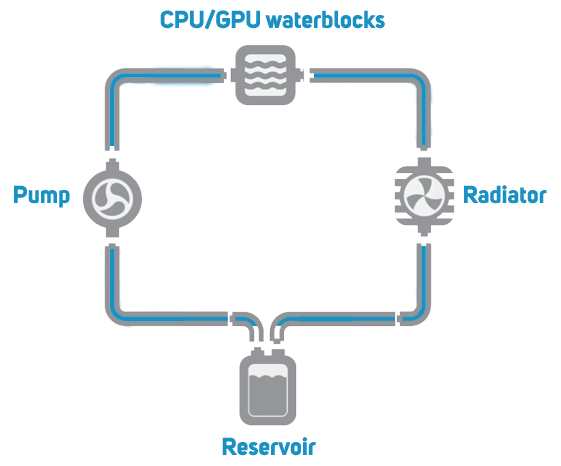
CPU Waterblocks

Waterblocks mount on top of the CPU, conducting heat away into the fluid that flows through the interior. Make sure you choose a waterblock that is compatible with your CPU. You simply need to check what CPU sockets the waterblock supports. Here are the list of the most common AMD and Intel CPU ranges and their associated sockets. These tables aren’t exhaustive, so check carefully if you’re looking for a cooler for an older CPU.

| Processor Type | Socket |
|---|---|
| Ryzen 9000- and 7000-series | AM5 |
| Ryzen 5000-, 3000- and 1000-series | AM4 |
| Ryzen Threadripper PRO TR5 | TRX4 |
| 1st, 2nd and 3rd gen EPYC | SP3 |
| 4th gen EPYC | SP5 |
| EPYC 8000-series | SP6 |

| Processor Type | Socket |
|---|---|
| 12th, 13th, 14th gen Core i9, Core i7, Core i5, Core i3, Pentium, Celeron | S1700 |
| 10th, 11th gen Core i9, Core i7, Core i5, Core i3, Pentium, Celeron | S1200 |
| Core i9 X-Series, Xeon W-2200 | S2666 |
| Xeon W-3200, 1st and 2nd gen Xeon Scalable | S3647 |
| 3rd gen Xeon Scalable | S4189 |
| Xeon W-2400, Xeon W-3400, 4th gen Xeon Scalable | S4677 |
Graphics Card Waterblocks

Waterblocks replace the heatsink and fan on graphics cards, conducting heat away from the hot running components underneath into the water that flows through the interior.
Make sure you choose a waterblock that is compatible with your graphics card. You can normally tell this from the name of the waterblock, but check carefully as different makes and models of card have different PCBs and require specific waterblocks.

It’s also a good idea to invest in a GPU backplate, not only do these look great, they normally also help to reduce the temperature of components on the back of the PCB by acting as a giant heatsink.
Radiators

The radiator and associated fans conduct heat out of the water and into the surrounding air, so it’s important to mount them somewhere in the case with good airflow. Radiators come in four main sizes, 120/140mm for a single fan, 240/280mm for two fans, 360/420mm for three fans and 480/560mm for four fans. The larger the radiator the more heat it can conduct, resulting in a lower temperature for the CPU and graphics card. Large radiators have a side benefit which is that you can use slower and quieter fans, reducing noise. If space permits you can double up the number of fans, with fans mounted on both sides of the radiator in a push-pull configuration. However, this is only required in extreme circumstances and is not generally required. Instead, if your CPU and graphics card are running too hot you’re better off connecting multiple radiators in series.
Radiators also come in different thicknesses, anywhere from around 25mm up to 60mm. Thicker radiators are theoretically capable of conducting more heat but will require more powerful fans to push air between the radiator’s fins.
As a general rule of thumb, you should plan for one to two 120/140mm fans of radiator space per component, i.e. CPU, GPU etc. Bear in mind that many higher-end components will require more than this. Ultimately, the more radiator space the better, as temperatures will be lower and you can configure the fans to run slower and quieter. For instance, many of our watercooled 3XS Systems include two triple-fan radiators to provide the best balance between cooling and noise.
It’s important to check that there are compatible radiator mounts in your PC case for the radiator(s). You can check the product page of the case on the Scan website and click on the Specifications tab which will list what size radiators the case supports.

You’ll also find a diagram on our website for many cases, showing what size radiators the case supports and where you can mount them.
Fans

As already mentioned most radiators are designed to support one or more 120 or 140mm fans. However, it’s important not to rush out and buy any old fan, even if you have a favourite brand from air-cooled PCs you’ve built in the past. This is because unlike case fans which don’t face much resistance from the fan grilles built into cases, radiators are densely packed with fins so it’s important to choose a fan with high static pressure. This is different from the amount of air a fan can move, or its airflow. Static pressure is instead a measure of how effectively the fan can move air around obstacles such as the fins in a radiator.
High static pressure fans don’t necessarily have a higher airflow rating than case fans, instead they use different shaped blades to provide higher static pressure.
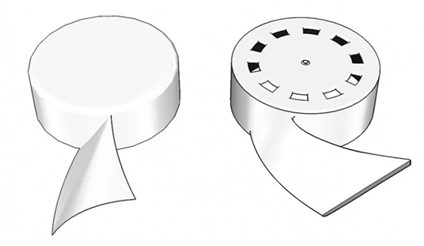
This drawing shows the difference in the shape of the blades between a standard case fan (left) and high static pressure fan (right). Note that the blade is mounted at a flatter angle on the high static pressure fan.
Reservoirs

The reservoir stores extra water in the loop and helps separate air bubbles from the water as it passes through. This is important as excess air bubbles will reduce the effectiveness of the waterblocks, radiator and pump, leading to increased temperatures and unnecessary noise. Most reservoirs are made of transparent plastic so you can see the water, but are available in a wide variety of shapes, sizes and finishes, including RGB lighting.
Think about where you intend to install the reservoir in the case, as it will perform best positioned vertically.
Pumps

The pump is the beating heart of a watercooling loop, moving the water between all the other components. Loops with multiple waterblocks and large radiators will require a more powerful pump than a basic loop. The pump has to be securely mounted to the case, so make sure to use a sound absorbing mount, otherwise the pump will cause the whole case to vibrate and make a right old racket.

Pumps are also available already integrated with a reservoir – a good spacing alternative especially if your planning on using a small case.
Tubing
Hollow tubes are used to transfer the water between all the aforementioned components of the loop. Tubing is available in a variety of materials but will fall into one of two main groups, flexible or hardline. Before you choose the type, make sure you consider the size. It’s important to check the internal and external diameter of the tubing to ensure its compatible with the other components in the loop. As a general rule of thumb, the larger the diameter the lower the temperatures as there will be more water in the loop. The downside is that larger diameter tubing is more awkward to work with and may not fit at all in smaller cases.

Flexible tubing is easy to work with, but can lead to unsightly arcs of cable stretching across the inside of your PC. Flexible tubing is available in a variety of colours, including transparent so you can see the water inside.

Cutting, shaping and installing hardline tubing is much more involved, as it has to be heated and bent to shape, but the end result is much more impressive. A word of caution, hardline tubing is less hardy than flexible tubing and can easily come lose in transit, so be extra careful transporting a PC with hardline tubing. The other downside is that if you change or move a component you will almost certainly have to cut and reshape new hardline tubing. Hardline tubing is available in a variety of materials and colours, including transparent so you can see the water inside.
Fittings

Fittings are used to secure the different components of the loop to the tubing. You’ll need two fittings (one in, one out) for each component, making sure to choose flexible or hardline fittings when appropriate, and that they are the right diameter for your tubing. Fittings are available in a wide variety of finishes so you can match them to the rest of the loop. Fittings are even available in different shapes, including 45° and 90° angles, y-splitters and x-splitters.
Water

The importance of choosing the right sort of water or coolant for your loop shouldn’t be underestimated. Don’t be tempted to use standard tap water as its full of particles and bacteria that over time will clog up the loop reducing its effectiveness and making the tubing and reservoir look a prop from a Roger Corman film.
You have three main choices to make, the easiest is a pre-mixed coolant that you simply pour into the reservoir. Your second choice is a concentrated coolant that you dilute in deionised water. Finally your other choice is buying a dye that you add to deionised water. Whichever route you choose to go down there are a huge variety of colours to choose from, some of which react differently under UV light. You can even mix your own colour by mixing different dyes together. Most of the above also include corrosion and algae inhibitors, which will prolong the lifetime of the fluid. However, at some point, typically after a couple of years you will need to drain and clean the loop before refilling it with fresh coolant.
Watercooling Accessories
You can also enhance your watercooling loop with one of the following accessories. Please note these are optional and not strictly required, but can help improve the functionality or look of your watercooled PC.
Flow Meters

Adding a flow meter to the loop allows you to monitor the flow rate of the water, giving you an early warning of any problems. They also look cool whirling away.
Temperature Sensors

Combining one of more temperature sensors with compatible software allows you to monitor the temperature of the water, giving you an early warning of any problems. You can also use them to adjust the fan and pump speed if the temperature is too high or you want to reduce noise.
Fill ports

Adding a fill port to the end of a length of tubing, especially if it’s a convenient location such as the top of the case can make it much easier to top up the water over time. You can also use a fill port for the opposite – conveniently draining the loop without having to disconnect one of the components inside your PC, risking water going everywhere.
Motherboard waterblocks

While not as effective or necessary as watercooling a CPU or graphics card, you can also watercool some motherboards. Like graphics card waterblocks, motherboard waterblocks are made for specific models so you need to check compatibility very carefully. An increasingly popular choice is an all-in-one waterblock that cools that both the CPU and motherboard.
Distribution Plates

A great way to add extra visual flair to your PC is to add a distribution plate. These can double up as a reservoir and sometimes even have an integrated pump. They are normally mounted an on outwards facing surface of the case so you can see the fluid flowing inside. The downside? Distribution plates are only available for a tiny number of a cases, but fear not our 3XS Systems team can build you a watercooled PC with a bespoke distribution plate. See the end of this guide for more details.
Managing Noise
Watercooling really is the way to go for a quiet high-end PC. There are multiple ways to control the speed of the fans and pump in your watercooled PC. Using temperature sensors that monitor the fluid temperature; fan speed can be plotted against the temperature to ensure minimal noise output and to prevent fan speed spikes when the CPU temp has a temperature jump such as an application starting. The easiest control method is via the motherboard, with basic boards providing control via the BIOS and higher end boards being bundled with Windows software that provides the same capabilities but with greater convenience.
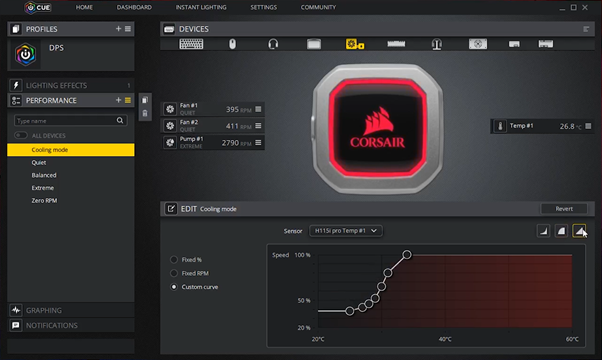
Corsair iCUE software can also control compatible loops in Windows.
Time for TIM

The last thing to bear in mind when watercooling a PC is Thermal Interface Material (TIM). This is a thin layer of paste that you spread out between the top of the CPU/GPU and the bottom of the waterblock. TIM helps conduct heat out of the chips by smoothing out imperfections in the surface on either side and is essential for good cooling.
We stock a wide variety of
TIM brands
.
Ready to buy?
Browse our range of watercooling components.
VIEW ALL >
Love the idea of watercooling but put off by the complexity?
If after reading this guide you want a watercooled PC but are put off by the complexity of building the loop fear not, the expert engineers in our 3XS Systems team can build you a stunning watercooled PC. Click the links below to get started.

Work our designers to build a totally bespoke PC just for you in whatever shape, materials and colour theme you want – the only limit is your imagination.
Find out more