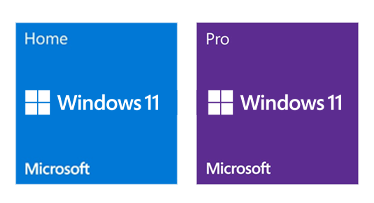Microsoft Windows 11 Buyers Guide
Windows 11 is the latest operating system for tablets, laptops, desktop PCs and workstations from Microsoft. It is available in two main versions - Windows 11 Home and Windows 11 Pro. But which one should you choose?
In this guide we’ll go through the differences between the two versions so that you can decide which one is the best fit for your needs. In short, the main difference between Home and Pro is the latter having support for corporate network security policies. This makes Pro safer and easier to manage if your business has lots of PCs. In addition, you can link a Pro device to a domain, which isn't possible with Home. Pro also has useful features such as Remote Desktop to remotely connect to another PC in the office.