Projectors Buying Guide
What is a Projector?

A projector is an optical device that projects an image or moving images, onto a surface, most commonly a projection screen. Projectors are used in business for presenting purposes, home cinema and gaming. Projectors offer a much larger image than can be achieved with a monitor or TV, at least within a similar budget. However, there are several factors that will determine whether the resultant image is comparable or superior to a monitor or TV, especially when using high resolution sources.
In this guide we’ll discuss all the attributes involved in how a projector displays the image, the type of light source used, the image resolution and what other parameters play a part in how the final image looks. There are many interleaved aspects of projector design that affect the end image and it can appear quite complex at times, but understanding these facets and the impact they have will ensure you make the right decision when purchasing your projector.
Types of Projector and Users
The array of projectors available on the market is vast and their descriptions are full of acronyms, abbreviations and values that mean nothing without some background knowledge. This guide will get into all their meanings, but here are a few basic pointers that can be applied to get a general steer on what features to look out for in a projector depending on what you intend to do with it. The below table rates these facets from 1 to 5 in degree of importance to summarise the levels of specification to look out for.
| TYPE OF USE | Size of Projected Image | Brightness of Image | Likelihood of Extended Use | Minimal Noise | Recommended Projector £ | Recommended Projector £££ |
|---|---|---|---|---|---|---|
| Office | 3 | 4 | 2 | 3 | LCD FullHD | DLP 4K |
| Education | 5 | 4 | 3 | 2 | LCD FullHD | DLP 4K |
| TV & Home Cinema | 4 | 5 | 5 | 5 | DLP 4K | Laser LCoS 4K |
| Gaming | 4 | 5 | 5 | 5 | LED DLP FullHD | Laser DLP 4K |
Although the above acts as a quick guide to projector selection, as with most things regarding technology this isn’t the whole picture, so we’d recommend you read on to understand more about the different features that define exactly how the display will look.
Image Size
If you’re looking for a projector for an office or educational setting, then you will most likely be limited of how large the image projected can be, based on room size. Similarly, if you are considering a projector instead of (or in addition to) a TV in a home setting, then room size, or certainly wall size will play a part in how large your image can get. Image sizes are usually shown in inches and are measured on the diagonal from top left to bottom right, as a projector or TV screen would be. Common projection sizes used in home or office environments range from 100in to 200in, but can go as large as 300in. The correct size for any given scenario will also depend on the usage - for example a 200in image size will work well for a classroom of 50 students to view a presentation. However, this same size would be impractical for a gamer at home, as you would need to be so far away as to not have to move your head to appreciate all the image that you would miss finer details.
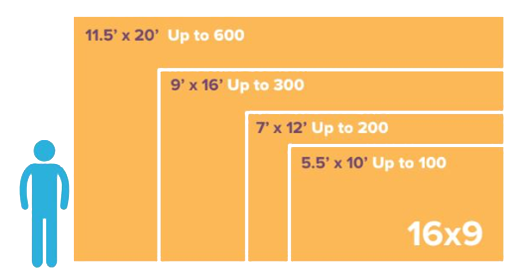
The final size of the projected image is not only dependent on room size, but also where the projector can be situated in that room. The distance between the projector lens and the image itself is called the ‘throw’ distance.
Throw Distance
While it’s true to say that the throw distance is the space between the projector and its projected image, it is better to understand the throw ratio.
Throw Ratio = Throw Distance / Image Width
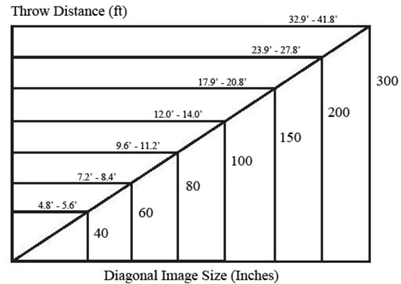
For example, the most common projector throw ratio is 2.0. This means that for each foot of image width, the projector needs to be 2 feet away. So using a projector with a throw ratio of 2.0 and an image width of 5 feet, then the throw distance must be 10 feet - i.e. the projector needs to be 10 feet away from the screen. This diagram gives an indication of screen size optimal for the throw distance you have available. If you have a smaller space then projectors with a smaller throw ratio are available (1.0 to 1.5) - these are capable of projecting a large image onto a much closer surface, but are usually more expensive.
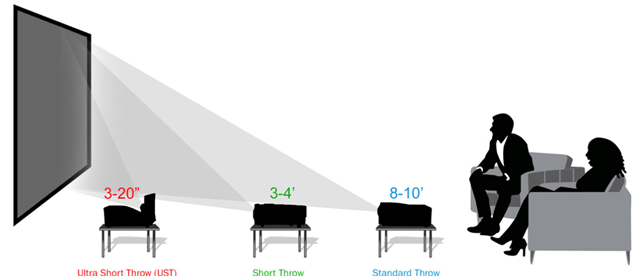
Resolution
Whist it is true that having a larger space to project onto will give a larger single image the screen resolution has to be sufficiently high to ensure the larger image remains sharp. Resolution is the number of pixels (the tiny dots) that make up the image - it is shown as a number for image length and a number of image height - the regular types are listed below with commonly used names you may also see. Also shown is the recommended screen size required to result in a good image.
| Resolution | Name | Size Recommended |
|---|---|---|
| 1920 x 1080 | FullHD | Up to 100in |
| 1920 x 1200 | WUXGA | Up to 100in |
| 3840 x 2160 | 4K / UltraHD / UHD | 100in + |
It is also worth mentioning that although 4K / UHD projectors are reducing in price, they do require a very high-end graphics card within the PC to power them effectively if the use is for gaming.
Aspect Ratio

Aspect ratio refers to the difference between the image width and height, and gives a representation of the image shape. Once again depending on use, the ratio required may change so it is best to have a projection surface large enough to accommodate every use you want. Commonly it would only be home cinema or gaming use where the wider image format of 2.35:1 would be useful where wide screen high resolution imagery is key. Game play where background and peripheral detail are essential for a more immersive experience - either during first person games, where a wider screen allows for greater perception of your surroundings and possible danger or a flight simulation application where a wider view of the horizon and landscape provides obvious advantages. Alternatively, this wider screen ratio matches that of commercial cinemas, so the black bands at the top and bottom of a regular 16:9 TV would be eliminated, making films closer to how they were intended to be viewed.
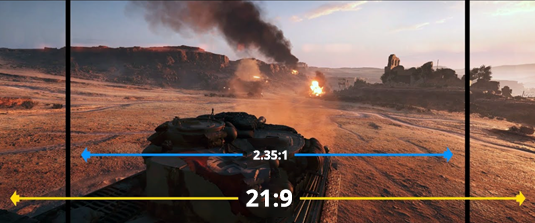
Projection Surface
Depending on the location and usage of your projector may affect the type of surface you want to project onto. Usually a screen is recommended as they are made from material most suitable to receive a projected image. They are also available in sizes to cope with all the image sizes and aspect ratios we’ve discussed. Alternatively you can simply project onto a wall, but bear in mind the image may not be as good unless extra wall preparation has been done. We’ll come back to screens in more detail later in this guide.
Image Quality
There are many factors that determine the quality and sharpness of an image displayed from a projector and we’re going to look at each of these in turn, but first we’ll start with a quick comparison of which ones are most important depending on what you’ll be using the projector for. The table rates these facets 1 to 5 in degree of importance for various use cases.
| TYPE OF USE | Creation of Image | Light Source | Brightness | Colour Gamut | Refresh Rate |
|---|---|---|---|---|---|
| Office | 1 | 3 | 3 | 3 | 1 |
| Education | 3 | 3 | 5 | 3 | 3 |
| TV & Home Cinema | 5 | 4 | 5 | 5 | 4 |
| Gaming | 4 | 4 | 5 | 5 | 5 |
As with any summary, further knowledge of each factor is advisable to ensure you make the correct decision when choosing your projector. Read on to get a more detailed view.
Image Creation
Projectors create the image by using one of three main technologies - Digital Light Processing (DLP), Liquid Crystal Display (LCD) or Liquid-Crystal on Silicon (LCoS). Each technology offers its own distinct advantages and disadvantages. Depending on the type of content you want your projector to display, and the setup of your room, one of them might make more sense than the others.
DLP projectors contain an array of microscopic mirrors that tilt either toward the light source in the projector or away from it to create a light or dark pixel on the projection screen. DLP projectors are available in single-chip and three-chip versions. Single-chip projectors use a single chip or panel to form the image and as a single panel causes no alignment problems the resultant image is very sharp, but only black and white. To accomplish a colour image, a colour wheel that rotates between the three primary colours is used. For many people this is fine, but some users might notice a “rainbow effect.” A rainbow effect breaks up the image into separate red, green, and blue images. For example, if there is white text on the screen and you move your head, you will see the same text in red, blue, and green. As this rainbow effect only affects some people it is worth testing a single-chip DLP projector before buying one.

Three-chip DLP projectors do not suffer from this rainbow effect because they use a DLP chip or panel for each colour instead of a colour wheel. The drawback is that getting all three panels in perfect alignment is harder and therefore requires a more complex and expensive design. Three-chip DLP projectors are often what cinemas use, as they are capable of producing bigger, brighter images than other projector technologies. They are also available in resolutions up to 4K, and have the ability to produce more colours than other types of projectors. DLP projectors are usually the best for watching 3D movies. Since the mirrors turn completely on or off, 3D is free of the faint double images can sometimes be produced by other technologies. Additionally this instant on/off ability also makes them a good choice for sports with fast action and gaming because of their fast response and lower lag times.
LCD projectors shine a light through a single LCD panel and employ a colour wheel in a similar way to a DLP projector. They aren’t as bright as DLP projectors, but are better at producing deeper blacks than DLP projectors. Motion is not as sharp and fast as a DLP projector can produce, and 3D images can be less accurate too suffering from faint double images. On the plus side as LCD projection is an older technology, these are most affordable projectors.
LCoS projectors, like an LCD projector, shine light through a panel to create an image. Unlike LCD projectors the light from a LCoS projector reflects off three individual LCoS panels, which are then combined to produce the image. By reflecting the light off the panel instead of shining light through it, LCoS projectors offer the darkest black levels and contrast ratios of any technology. Better black levels make the film more immersive when viewed in a dark room. Plus, the letterbox bars on CinemaScope-format movies disappear and shadows look much better. Darker blacks also help increase the contrast ratio, which gives the image more pop. However, LCoS projectors usually cannot offer the same brightness levels of DLP and LCD projectors - which makes these two types of projectors ideal for rooms where there is a high degree of ambient light, or if you simply like to watch video with the lights on.
Because LCoS projectors usually offer lower levels of light output, they often don’t work well when paired with very large screens. They also exhibit more image blurring on fast-moving images than DLP and some LCD projectors. For film, this isn’t an issue, but it makes them problematic if watching sports, 3D content or gaming.

Light Source
All the above types of projectors, no matter which technology they employ, use high-powered light bulbs or lamps, to produce the light that forms the images on the screen. These bulbs can be replaced and typically last for 2,000 to 5,000 hours, depending on usage. The bulb will also dim over this time so even if the lamp life is 5,000 hours, you may find that after 2,000 to 3,000 hours of use it is dim enough to warrant buying a new bulb. It may be possible to extend the bulb lifespan by using an Eco mode if the projector has one, but it will then produce less bright light so may only work if you are in a darkened room.
An alternative and more recent development are LED or laser light sources. Instead of a bulb that will need replacing the LEDs used in a projector boast much longer lifespans - 20,000 hours or more. There are other benefits in that the red, blue, and green LEDs replace the single-chip DLP projector’s lamp, which means no colour wheel is necessary so the rainbow effect is eliminated. The latest projectors use a laser as the light source and combines it with either a DLP or LCoS engine to produce the images. Just like LEDs, lasers last for 20,000 to 30,000 hours and do not dim over time. Additionally, lasers are also fast so they can turn off and on almost instantly to produce darker blacks than a traditional lamp can.
Brightness
Expressed in lumens or ANSI lumens, brightness specification is an important reference when selecting a projector. However, the practical meaning of projector brightness and how to choose a projector for your specific installation needs can be confusing. To illustrate a complicated idea clearly, let’s compare projection brightness to the lumen ratings of car headlights and consider the viewing effect in different ambient lighting situations. When a car is in the dark, you observe the luminous intensity immediately when you turn on the headlights. On the other hand, when it is midday with strong sunlight, it’s very hard to perceive the brightness even when high beams with the highest lumen output are used. The same relationship exists between projector brightness and lumens of ambient lighting. If you need ambient lighting when using the projector, then a model with higher lumens will produce better results.
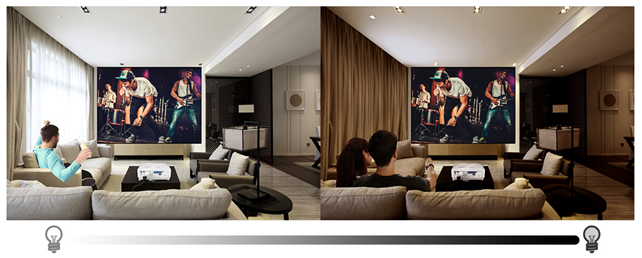
Only with appropriate lumens for the throw distance and ambient lighting can the projector produce clear images with true colours. As we’ve seen so far in this guide, before selecting the projector, you first need to determine the desired image size, the distance between the projector and screen and now whether you’ll need lights turned on when watching TV, films or playing games. For example, if you’d like to watch films using a projector on a 100in screen without ambient lighting, around 2,000 lumens of projection brightness is ideal. If you need to turn on ambient lighting or if there are bright light sources in the room, a projector with 3,000 lumens or more will be required to display clear images. If you intend to use a projector outside you should consider nothing less than 5,000 ANSI lumens as a starting point.
Colour Gamut
Simply stated, colour gamut is the range of colours a display device can show – the wider the colour gamut, the more colours it can reproduce. However, the size of the colour gamut alone cannot guarantee superior colour performance. In addition to meeting international A/V colour standards, the display device must also have low Delta E (colour difference) values.
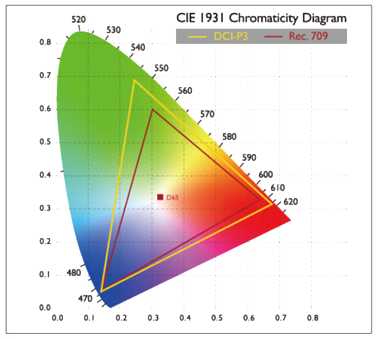
In Hollywood films for example, Rec.709 and DCI-P3 are the standards for cinema-quality colours. For home cinema use, projectors that conform closest to Rec.709 or DCI-P3 colour standards offer superior colour gamuts and the best ability to reproduce the authentic colour of the film. Additionally projectors with the lowest Delta E values provide the most accurate colours for viewers to see precisely the colours and message the director intended, as well as the truest colours of the original film for a genuine cinema-going experience. Therefore, how closely a projector’s colour gamut corresponds to international colour standards is significantly more important than the wideness or narrowness of the colour gamut for colour performance.

The light source selection plays a large part in colour gamut range, as we’ve seen with LED and Laser sources offering far wider colour capabilities, but in projectors that employ a colour wheel the wheel design is key. A colour wheel is a circular disc comprised of many sets of colours such as RGB, RGBRGB, RGBW, RGBCMY, RGBCWY, etc, and it features a translucent design for the projector’s light source to shine through the colour wheel to produce rich colours in the projected films and images. Because the colour wheel plays such a key role, it is important to scrutinise specifications related to the colour wheel. High-end DLP home cinema projectors typically utilise six-segment RGBRGB colour wheels and this is a specification to look out for.
High Dynamic Range (HDR)
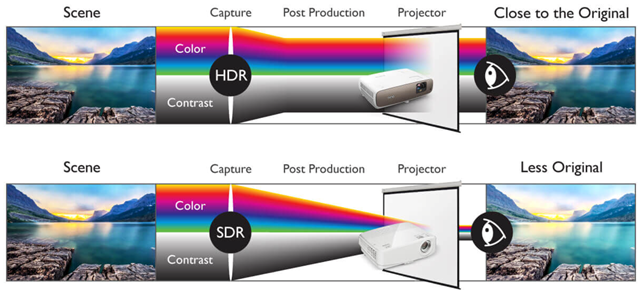
A High Dynamic Range or HDR projector has the ability to display a broader spectrum of colours and contrasts. Basically, this means that an HDR projector more realistically displays nuances and colour tones, and shows more detail when it comes to light and dark. In order to display HDR image material, both the projector and the content need to be suitable for HDR. HDR content tells a projector exactly which colour and black levels are best for the most realistic display. Content that's suitable for HDR has this colour information embedded in it, so a game or video can easily use it provided you have an HDR certified projector.
Contrast Ratio
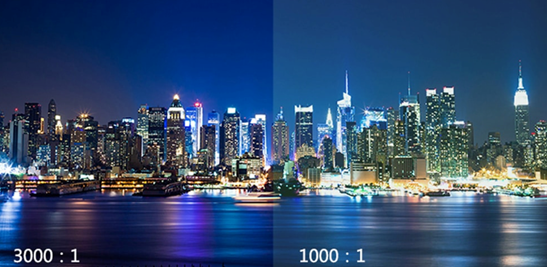
Contrast ratio is the ratio between how bright your projector’s white image is compared to its black image. Although a higher contrast ratio is preferred for getting all of the detail from your images, it is worth noting that your projector should be bright enough to deal with ambient light so that the contrast ratio can end up visible and clear. Only a small amount of amblient light from fluorescent or LED lights as well as daylight from windows can render the contrast and brightness of your projector moot. Whether your projector has a ratio of 10000:1 or 1000:1 contrast, it won’t matter if you can’t see it in action due to ambient light making your projection fainter than normal.
Refresh Rate
The refresh rate is the frequency at which the projector redraws the image and is measured in hertz (Hz). A faster rate of refresh (higher Hz value) will make for a much smoother image, so is particularly important when viewing rapidly moving content such as sports, films or games. Entry level projectors typically have a refresh rate of 60Hz, whereas 120Hz is common now in mid-range models. High-end projectors may have rates as high as 240Hz. It is also fair to say that a higher refresh is preferable when using any application as the smoother appearance reduces eye strain especially over longer periods of time watching the image.
It is worth mentioning that if you are connecting your projector to a PC for gaming, the resulting image is also affected by the frames-per-second (fps) delivered by the graphics card (GPU) within the PC. A frame is a single image and so the frame rate or fps determines how smoothly a moving image will ultimately appear. If the graphics card can only deliver 60fps and your projector is 120Hz rated, you’ll only be using half its capability for smoothness of video. Transversely if you have a 120fps GPU, but only a 60Hz projector you’ll only see the first 60 frames that the GPU is sending to the projector. It is therefore recommended that you consider your projector purchase or upgrade in conjunction with the capabilities of your graphics card - an increase in specification in only one of them may not result in any visual benefit.
Response Time or Input Lag

Response time or Input Lag is the time it takes your projector to process the video signal from the source and is given in terms of milliseconds (ms). Response time isn’t really a factor for most projector uses but does have significant impact when it comes to gaming. Although a 50ms input lag is fine for most uses, gaming benefits from a much lower rate and there are projectors on the market now that deliver 16ms times.
Noise & Size
All the attributes we’ve discussed so far ultimately have an impact on the resultant size of the projector and the noise it generates. If the projector is for a large classroom, size may not be an issue and noise will have minimal impact too, however if it is for home cinema use a compact model may be preferred and low noise is essential. The size of any projector is largely determined by the light source and the fans required to cool it. Naturally, the fan will generate noise as will the movement of the colour wheel. The table below highlights the difference in projector types and the impact this is likely to have on its size and the noise it produces.
| Bulb | LED | Laser | |
|---|---|---|---|
| Brightness | 2000+ ANSI lumens | Up to 2000 ANSI lumens | 3500+ ANSI lumens |
| Noise | Medium | Low | High |
| Size | Medium | Compact | Large |
| Weight | Medium | Light | Heavy |
| Cost | £ | ££ | £££ |
For our large classroom scenario a Laser projector would be an ideal choice as it has the ability to be very bright for a large well lit room where its greater size, weight and increased noise will not be important factors. However for our home cinema user the LED model is best suited as no fan is required to cool the light source, no colour wheel is present thus making noise minimal and the size most compact. The light weight is also beneficial for either being able to move the projector easily or ceiling mount it without any structural issues. A standard bulb projector would work well here too for those on a budget - albeit sacrificing some size, weight and noise.
Portable Projectors

Up to now we’ve only mentioned projectors designed for installation or minimal movement, however there is a range of portable projectors that are designed for ultimate movability. They are so small as to fit in your hand and aimed at projecting video from laptops, smart phones or even from a USB stick or SD card so no other device is required. Portable projectors are usually based on LED technology s as these offer the most compact design, the lightest weight and fewer moving parts, having no colour wheel, so they are also at less prone to damage when being moved.
Given their compact size and weight (under 1kg), it is perhaps not surprising that portable projectors aren’t very bright (1000 ANSI lumens maximum) and their resolution is limited (sub FullHD), but it is worth remembering that they are designed for impromptu gatherings or presenting on the move without a screen so these restrictions are easily outweighed by the ability to watch videos from your smartphone in a much bigger format.
Connectivity
Projectors usually have a number of interfaces available for you to connect them to your AV equipment or PC, and in this section we’ll look at each one you’re likely to find, some details about it and advise which one is best for given applications.

HDMI or High Definition Multimedia Interface is probably the most common connection you’ll see on a modern monitor. It is designed to carry uncompressed audio and video data in a single cable. There have been several version of HDMI and you will usually see HDMI 1.4 or HDMI 2.0 around now. These differ in the bandwidth capability, so it is important to know which version the monitor supports as HDMI 1.4 will only support 4K content up to 24fps. HDMI 2.0 now enables 4K content at 60fps and 144Hz at FullHD (1080) resolution. HDMI 2.0 also features 12-bit colour versus the 8-bit colour available on HDMI 1.4 - this will have growing significance when using HDR content.

DisplayPort is another combined audio and video option that offers up to 4K resolution at 120Hz. The most common version is known as v1.2, the older v.1.1 only supports 144Hz at FullHD. There is a new v.1.3 / 1.4 beginning to increase in prevalence which has bandwidth sufficient to support 4K resolutions at 144Hz - perfect for gaming. The main advantage of DisplayPort is the ability to output to multiple displays through Multi-Stream Transport (MST). You can do this by daisy-chaining compatible monitors over DisplayPort to your single DisplayPort output on your PC or laptop. You have to work within the bandwidth limitations of whichever DisplayPort specification you’re using, such as two 1920 x 1080 monitors using v1.2 or two 3840 x 2160 displays using the v1.3 / 1.4 specification. As such, DisplayPort is often a great choice for those looking to use multiple monitors.
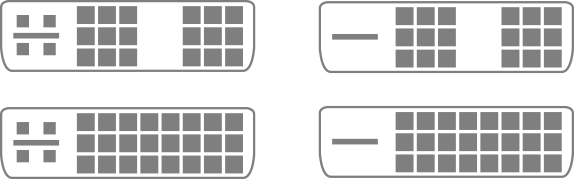
DVI stands for Digital Visual Interface, and is another common connection found on PC monitors. Things can become a little confusing when you consider there are several types of DVI. There is DVI-D (digital signal) and DVI-I (integrated analog and digital signal). Not only that, but both have single-link and dual-link versions. The differences between single-link and dual-link refer to how much bandwidth the cable can carry - single link supports 1200 resolution whilst dual link tops out at 1600. It also supports a FullHD (1080) resolution at 144Hz refresh rate - ideal for gaming.

VGA is the oldest of the connections you may find - it stands for Video Graphics Array but can also be referred to as an RGB connection or D-Sub. While VGA can technically output to FullHD (1080p), the problem is that it’s an analog connection, as you push the resolution higher you get image degradation as the signal is converted from analog to digital. Unless you absolutely have to, use one of the newer connections instead of VGA

Ethernet can be used to connect a projector - usually within a corporate network. Ethernet cables normally support industry standard data transfer speeds of up to Category 6 (CAT6), meaning they’re capable of transmitting video, audio and data up to 4K resolution.

USB is a common and versatile connector on projectors nowadays. It can be used to connect a standard USB cable and transmit video and audio this way, or without an external source using a USB thumb drive. This latter option is very convenient if multiple users are using the projector.

Component Video is a video only transmission cable, and may also be known as 3 RCA, YPBPR or YCBCR. The signal is separated into 3 channels of red, green and blue and transmitted. It is capable of supporting up to FullHD images, however it should be noted that this is an analogue connection so the signal is subject to interference and potential image degradation.

S-Video is an older connection technology that operates by separating the chroma (black and white) and luminance (colour) signals and transmitting them via separate pins. It can also be called SVHS, Y/C or Mini DIN.

Composite Video is another video only connection type and is also known as single phono, 1 RCA or cinch video. Composite video connections combine the colour and black and white signals of the video transmission. Generally, the video is transmitted in 480i or 576i standard definition image quality.
It is worth mentioning again at this point that if connecting to your PC, then projector performance will be tied to graphics card (GPU) capability, so always ensure you have compatible hardware so you get the resolution and refresh rates you expect to see.
Projector Screens
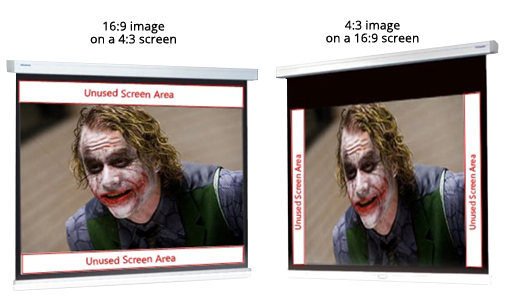
Projector screens use a fabric with a special reflective coating to maximise picture quality. When you project onto a screen the projected light is reflected and diffused back at you. When you project onto a white wall most of the light is absorbed and not reflected back which results in loss of image sharpness, contrast and brightness. In order to achieve the maximum picture quality from your projector it is highly recommended to use a projector screen. A matte white finish is the most common for a screen as this gives the best picture quality for a variety of content. The matte white surface reflects the light back over a wide viewing angle and the colours remain accurate and bright. It is also important to choose the correct size - 16:09 for most settings with size dependant on the room or a wider aspect ratio screen for high-end home cinemas. A larger screen may sound appealing but you don’t want to crane you neck or move your head to see all the picture.
Once you’ve chosen your screen location, you then need to decide where the projector will sit or be mounted and and whether it will be stored away. Screens can either be wall mounted (fixed or roll down), ceiling mounted (roll down), or floor standing (roll up). A floor standing screen may only be ideal if portability is required. Whilst a wall mount fixed frame screen may be the cheapest option in large sizes, they are always visible so may not be the ideal choice especially in the home. However both wall and ceiling mounted rollable screens can be removed from sight and can be either be manually or electrically operated. Electric screens will obviously increase in cost, but offer convenience as they can be controlled by either a wall switch or remote control. Ceiling mount screens can also be recessed so the screen is barely visible when not in use, but again this feature will increase cost.
Having said that a screen is recommended, it is possible to get good results using a wall either inside or outside, so long as you prepare the wall surface properly. Firstly, you’ll need projector paint - designed to be reflective - either grey or white is recommended depending on the brightness of your projector. You will also want to ensure the surface is as smooth as possible - well sanded and free from bumps, chips and flaws as these will show up in your images. Bear in mind the preparation and painting could be very time consuming.
Mounting Brackets
In many instances it makes sense to mount the projector rather than having to move it around each time you want to use it, and there are many choices. Ceiling mounts, ceiling lifts, wall arms and security cages are just some of the ways to consider mounting your projector. Remember though that you’ll have to take into account the size & weight, the throw distance, and whether the projector requires mounting upside down. If this is the case the image needs to be flipped so ensure to check that this mode is supported before opting for a ceiling mount.
 VIEW OUR RANGE OF PROJECTOR MOUNTS
VIEW OUR RANGE OF PROJECTOR MOUNTS
Ready to buy?
Browse our range of projectors.
FULL HD PROJECTORS >
4K PROJECTORS >